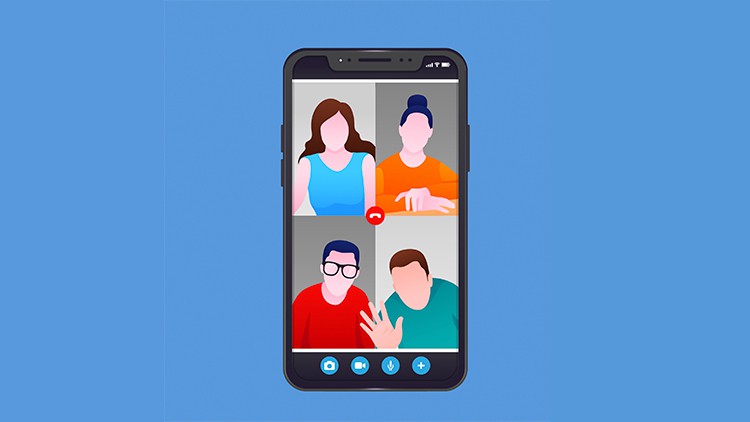Category: Ionic 8
-
Build Food Delivery App Demo in Angular + Ionic
Hello guys how are you? Welcome back on my blog Therichpost. Today in this post I am going to Build Food Delivery App Demo in Angular + Ionic. Ionic is the most popular choice for building mobile apps with Angular. It allows you to create cross-platform apps (iOS, Android, Web) using a single codebase. Angular 19…
Written by
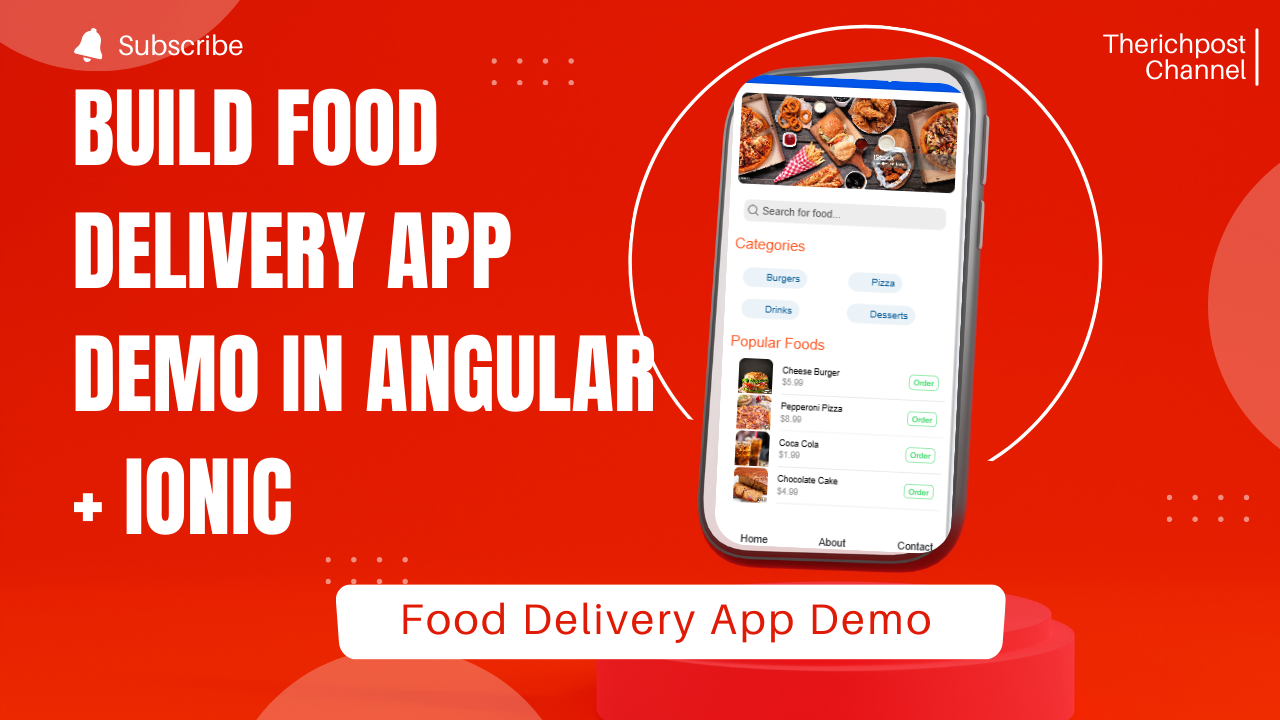
-
Creating an eCommerce application in Ionic Angular 18 with Bootstrap 5
Hello guys how are you? Welcome back to my blog. Today in this post I will show you Creating an eCommerce application in Ionic Angular 18 with Bootstrap 5. Angular 18, IONIC 8 came. If you are new then you must check below two links: Now guys here is the complete code snippet and please follow…
Written by
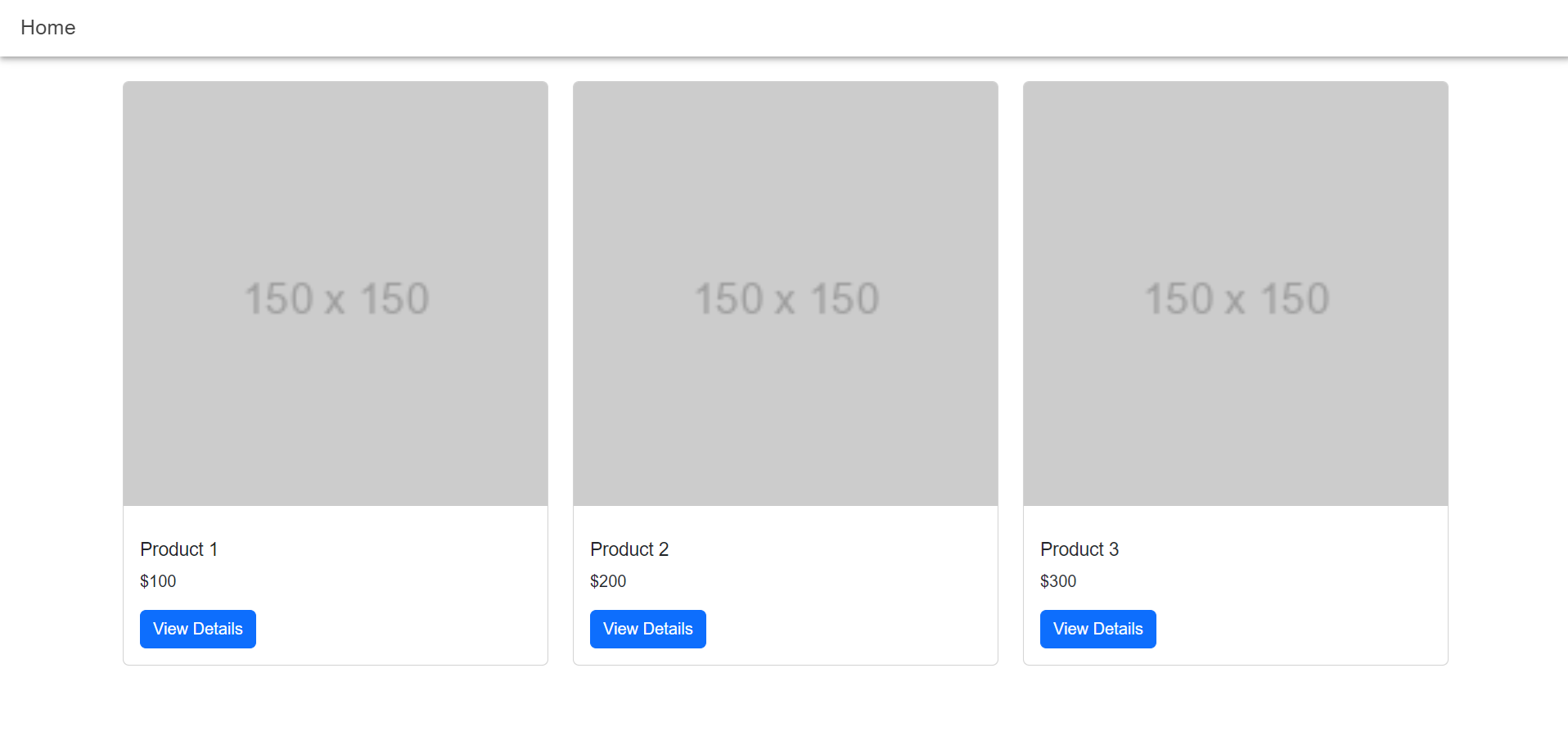
-
Creating a simple video call application in Ionic 8
Creating a simple video call application in Ionic 8 can be a great way to learn about integrating video communication features into mobile applications. For this example, you’ll need to use Ionic for the frontend and a service like Agora or Twilio for handling the video streams, as these platforms offer robust SDKs to simplify…
Written by