Author: therichpost
-
Angular 9 admin dashboard template free
Hello to all, welcome to therichpost.com. In this post, I will show you, Angular 9 admin dashboard template free. Here is the working code snippet and please use this carefully: 1. very first, you need to make styles folder into src/assets/ folder and make file therichpost.css and add below css inside it: html{box-sizing:border-box}*,*:before,*:after{box-sizing:inherit} html{-ms-text-size-adjust:100%;-webkit-text-size-adjust:100%}body{margin:0} article,aside,details,figcaption,figure,footer,header,main,menu,nav,section{display:block}summary{display:list-item}…
Written by
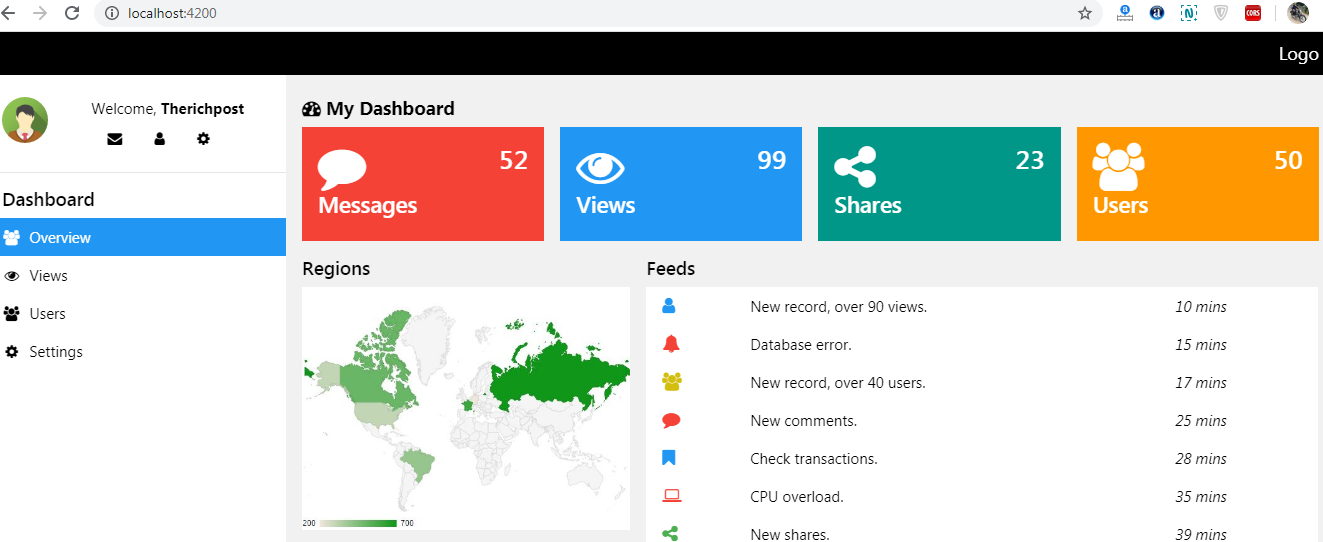
-
Angular 9 Datatable Binding with dtOptions
Hello to all, welcome to therichpost.com. In this post, I will tell you, Angular 9 Datatable Binding with dtOptions. Here is the code snippet and please use carefully: 1. Here are the basics commands you need to run to set datatable into your angular 9 application: npm install jquery –save npm install datatables.net –save npm…
Written by

-
Laravel 7 Owl Carousel Slider Working Example
Hello to all, welcome to therichpost.com. In this post, I will tell you, Laravel 7 Owl Carousel Slider Working Example. Here is the code snippet and please use carefully: 1. Here is the code you need to add into your home.blade.php file(or you can use anywhere you want): <div class=”owl-carousel owl-theme mt-5″> <div class=”item”><h4>1</h4></div> <div…
Written by
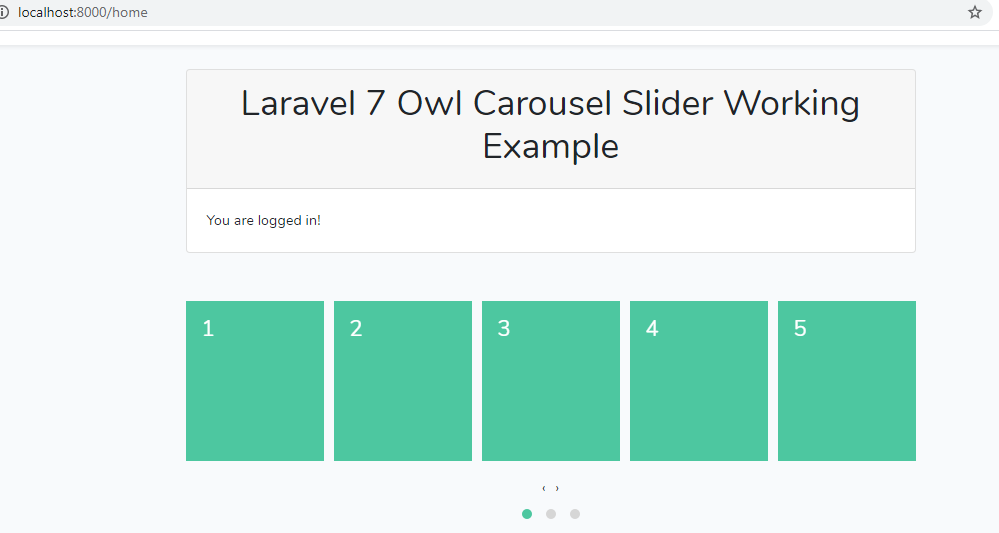
-
Angular 9 circle progress bar during api call
Hello to all, welcome again on therichpost.com. In this post, I will tell you, Angular 9 circle progress bar during api call. Post Working: In this post, I am showing progress bar loader in Angular 9 during API call. Here is the working code snippet and please follow carefully: 1. Very first, here are common…
Written by
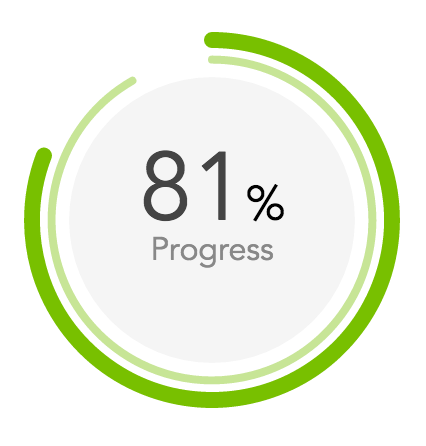
-
Angular 9 Bootstrap 4.5 tabs working example
Hello to all, welcome to therichpost.com. In this post, I will tell you, Angular 9 Bootstrap 4.5 tabs working example. Here is the working code snippets and please use carefully: 1. Very first, you need to run below commands to set Bootstrap 4.5 behaviour into your angular 9 application: npm install –save bootstrap npm install…
Written by
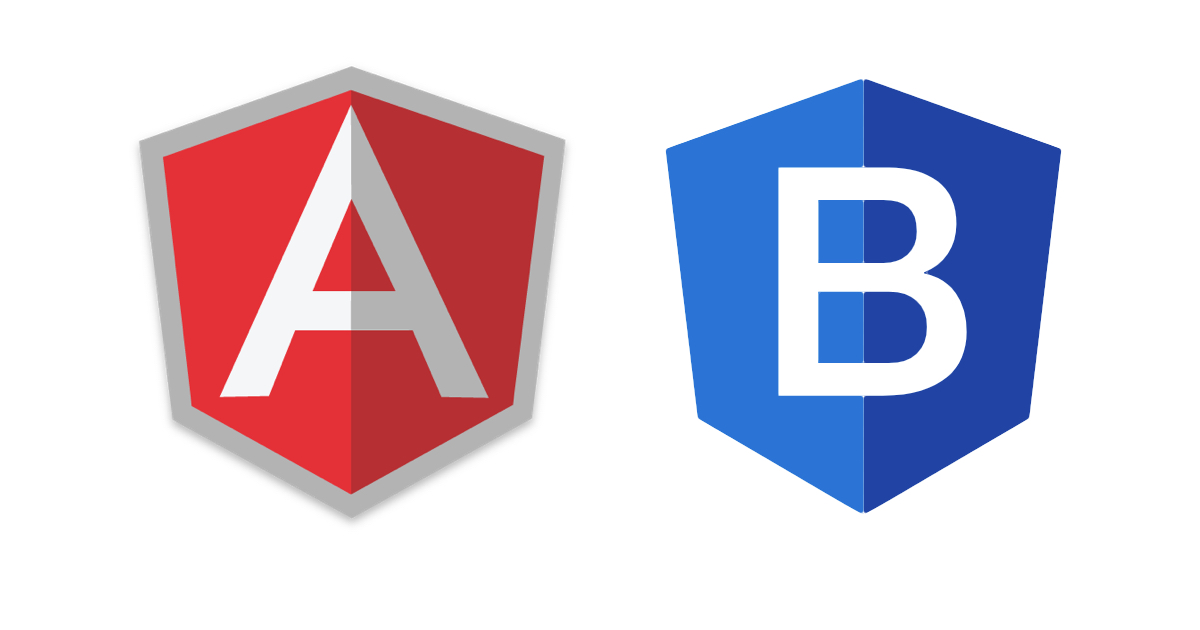
-
Laravel 7 components benefits to sections and layouts Part 1
Hello to all, welcome to therichpost.com. In this post, I will tell you, Laravel 7 components benefits to sections and layouts. Post Working: In this post, I will make component into my laravel 7 application and I will tell you how to use or call that components inside blade template file. Benefits: We can reuse…
Written by
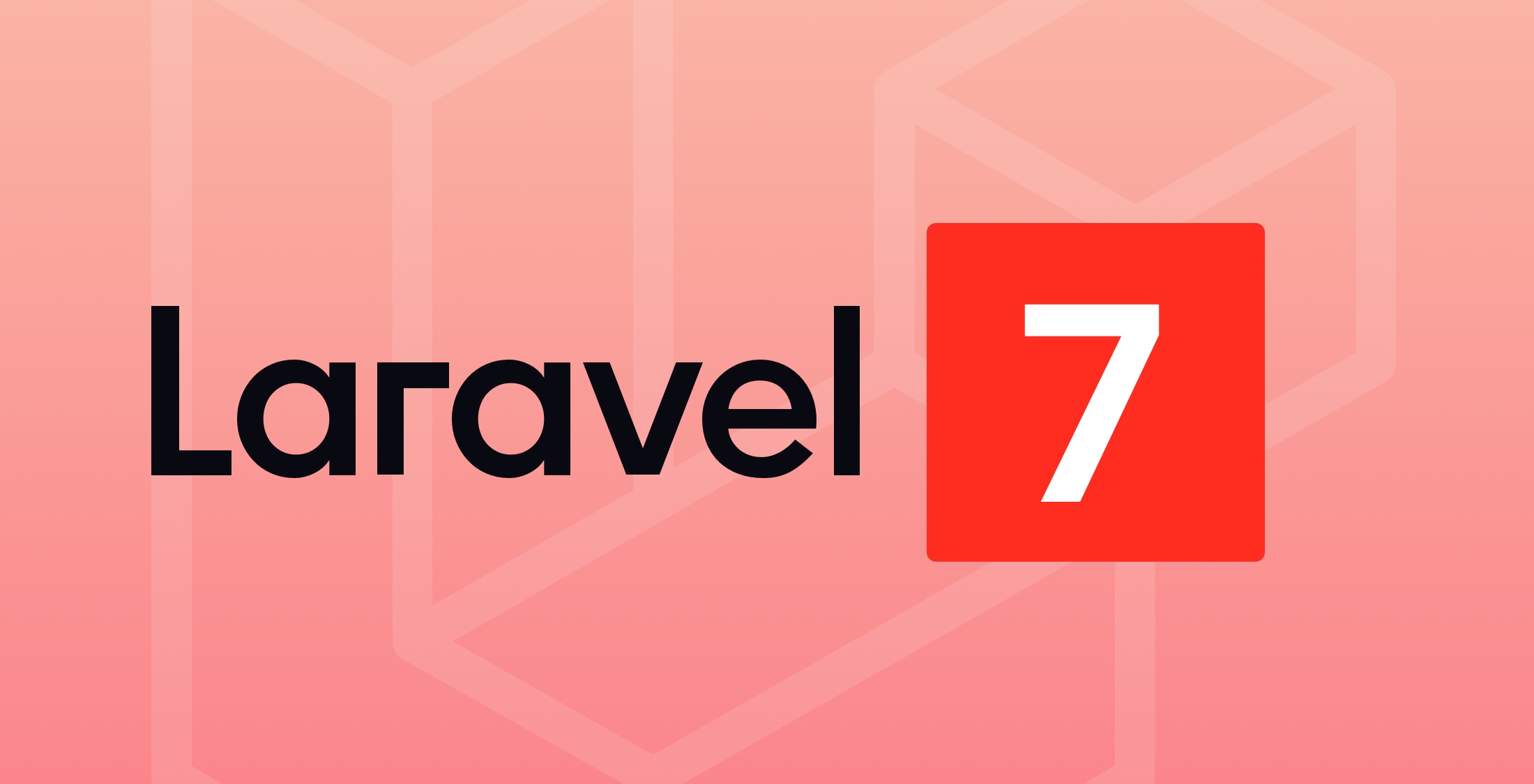
-
Angular 9 show loader before API data loads
Hello to all, welcome to therichpost.com. In this post, I will tell you, Angular 9 show loader before API data loads. I am doing this in Angular 9 version. This is very interesting post because I liked it very much. In this post, loader will show according to content load and this is the awesome…
Written by

-
How to share data between two components in Angular 9?
Hello to all, welcome to therichpost.com. Today, I am going to tell you, How to share data between two Components in Angular 9? If you are new in Angular 9, then you can check my old post related to Angular 9. I am trying this first time and this is very interesting sharing data between…
Written by

-
Angular 9 services working example with php mysql
Hello to all, welcome again on therichpost.com. In this post, I will tell you, Angular 9 services working example with php mysql. Post Working: In this post, I am showing php mysql data into my angular 9 application with the help of angular services. Here is the working code snippet and please use carefully: 1.…
Written by

-
Angular 9 ng-select with laravel 7.2 backend data
Hello to all, welcome to therichpost.com. In this post, I will tell you, Angular 9 ng-select with laravel 7.2 backend data. Post Working: In this post, I am showing ng-select into my Angular 9 application with Laravel 7 backend rest api data. Here is code snippet and please use carefully: 1. Very first, you need…
Written by
