Hello to all, welcome to therichpost.com. In this post, I will tell you, Angular material data table working example.
Guys here is the update post for Angular 11 :
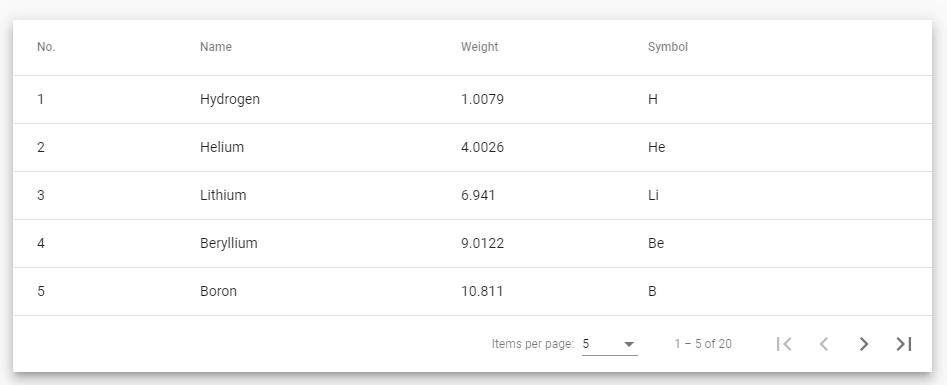
Here are the working steps and please follow carefully:
1. Here are the basics commands to install angular 8 on your system:
npm install -g @angular/cli ng new angularpopup //Create new Angular Project $ cd angularpopup // Go inside the Angular Project Folder ng serve --open // Run and Open the Angular Project http://localhost:4200/ // Working Angular Project Url
2. After done with above, you need to run below command to add @angular/material into your angular 8 application:
ng add @angular/material
3. Now you need to add below code into your src/app/app.module.ts file:
...
import { MatTableModule } from '@angular/material/table';
import { MatPaginatorModule } from '@angular/material/paginator';
@NgModule({
...
imports: [
...
MatPaginatorModule,
MatTableModule
],
providers: [],
bootstrap: [AppComponent]
})
export class AppModule { }
4. Now you need to add below code into your src/app/app.component.ts file:
import { Component, OnInit, ViewChild } from '@angular/core';
import {MatPaginator} from '@angular/material/paginator';
import {MatTableDataSource} from '@angular/material/table';
@Component({
selector: 'app-root',
templateUrl: './app.component.html',
styleUrls: ['./app.component.css']
})
export class AppComponent {
displayedColumns: string[] = ['position', 'name', 'weight', 'symbol'];
dataSource = new MatTableDataSource<PeriodicElement>(ELEMENT_DATA);
@ViewChild(MatPaginator, {static: true}) paginator: MatPaginator;
ngOnInit() {
this.dataSource.paginator = this.paginator;
}
title = 'paginator';
}
export interface PeriodicElement {
name: string;
position: number;
weight: number;
symbol: string;
}
const ELEMENT_DATA: PeriodicElement[] = [
{position: 1, name: 'Hydrogen', weight: 1.0079, symbol: 'H'},
{position: 2, name: 'Helium', weight: 4.0026, symbol: 'He'},
{position: 3, name: 'Lithium', weight: 6.941, symbol: 'Li'},
{position: 4, name: 'Beryllium', weight: 9.0122, symbol: 'Be'},
{position: 5, name: 'Boron', weight: 10.811, symbol: 'B'},
{position: 6, name: 'Carbon', weight: 12.0107, symbol: 'C'},
{position: 7, name: 'Nitrogen', weight: 14.0067, symbol: 'N'},
{position: 8, name: 'Oxygen', weight: 15.9994, symbol: 'O'},
{position: 9, name: 'Fluorine', weight: 18.9984, symbol: 'F'},
{position: 10, name: 'Neon', weight: 20.1797, symbol: 'Ne'},
{position: 11, name: 'Sodium', weight: 22.9897, symbol: 'Na'},
{position: 12, name: 'Magnesium', weight: 24.305, symbol: 'Mg'},
{position: 13, name: 'Aluminum', weight: 26.9815, symbol: 'Al'},
{position: 14, name: 'Silicon', weight: 28.0855, symbol: 'Si'},
{position: 15, name: 'Phosphorus', weight: 30.9738, symbol: 'P'},
{position: 16, name: 'Sulfur', weight: 32.065, symbol: 'S'},
{position: 17, name: 'Chlorine', weight: 35.453, symbol: 'Cl'},
{position: 18, name: 'Argon', weight: 39.948, symbol: 'Ar'},
{position: 19, name: 'Potassium', weight: 39.0983, symbol: 'K'},
{position: 20, name: 'Calcium', weight: 40.078, symbol: 'Ca'},
];
5. Now you need to add below code into src/app/app.component.html file:
<div class="mat-elevation-z8">
<table mat-table [dataSource]="dataSource">
<!-- Position Column -->
<ng-container matColumnDef="position">
<th mat-header-cell *matHeaderCellDef> No. </th>
<td mat-cell *matCellDef="let element"> {{element.position}} </td>
</ng-container>
<!-- Name Column -->
<ng-container matColumnDef="name">
<th mat-header-cell *matHeaderCellDef> Name </th>
<td mat-cell *matCellDef="let element"> {{element.name}} </td>
</ng-container>
<!-- Weight Column -->
<ng-container matColumnDef="weight">
<th mat-header-cell *matHeaderCellDef> Weight </th>
<td mat-cell *matCellDef="let element"> {{element.weight}} </td>
</ng-container>
<!-- Symbol Column -->
<ng-container matColumnDef="symbol">
<th mat-header-cell *matHeaderCellDef> Symbol </th>
<td mat-cell *matCellDef="let element"> {{element.symbol}} </td>
</ng-container>
<tr mat-header-row *matHeaderRowDef="displayedColumns"></tr>
<tr mat-row *matRowDef="let row; columns: displayedColumns;"></tr>
</table>
<mat-paginator [pageSizeOptions]="[5, 10, 20]" showFirstLastButtons></mat-paginator>
</div>
6. Now you need to add below code into src/app/app.component.css file:
table {
width: 100%;
}
In the end, don’t forgot to run ng serve command. If you have any query then do comment below.
Jassa
Thank you.
Leave a Reply
You must be logged in to post a comment.