Hello to all, welcome to therichpost.com. In this post, I will tell you, Angular 8 chartjs working example.
Chartjs is very popular and very easy to use. On my blog, I have share many posts related to chartjs.
Now, I am using chartjs in angular 8 and in this I will static data but In my future posts, I will dynamic data from laravel 6.
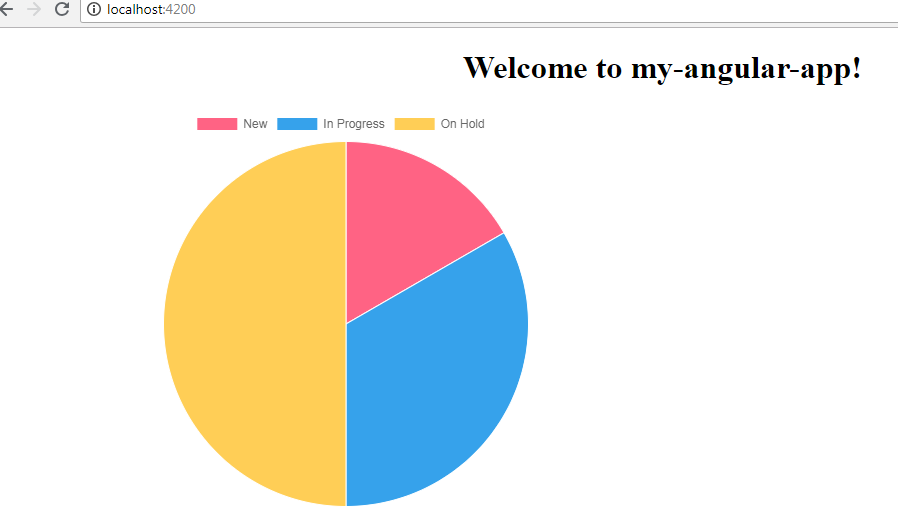
Here is the working code snippet and please use this carefully:
1. Here are the basics commands, you need to use into your terminal or command prompt to install Angular 8 fresh set up:
$ npm install -g @angular/cli //Setup Angular8 atmosphere $ ng new angular8chartjs //Install New Angular App /**You need to update your Nodejs also for this verison**/ $ cd angular8chartjs //Go inside the Angular 8 Project
2. After Install Angular 8 fresh setup and go inside the Angular 8 setup, run below command into your terminal to install chartjs module:
npm install --save chart.js
3. After all above setup, here is code, you need to add into your app.component.ts file:
import { Component } from '@angular/core';
import * as Chart from 'chart.js'
@Component({
selector: 'app-root',
templateUrl: './app.component.html',
styleUrls: ['./app.component.css']
})
export class AppComponent {
title = 'angular8chartjs';
canvas: any;
ctx: any;
ngAfterViewInit() {
this.canvas = document.getElementById('myChart');
this.ctx = this.canvas.getContext('2d');
let myChart = new Chart(this.ctx, {
type: 'pie',
data: {
labels: ["New", "In Progress", "On Hold"],
datasets: [{
label: '# of Votes',
data: [1,2,3],
backgroundColor: [
'rgba(255, 99, 132, 1)',
'rgba(54, 162, 235, 1)',
'rgba(255, 206, 86, 1)'
],
borderWidth: 1
}]
},
options: {
responsive: false,
display:true
}
});
}
}
4. Now, add below code into your app.component.html file:
<canvas id="myChart" width="700" height="400"></canvas>
In this end, don’t forget to run ng serve command into your terminal and you will get this url localhost:4200
If you have any query related to this post, then please comment below.
jassa
Thank you

Leave a Reply
You must be logged in to post a comment.