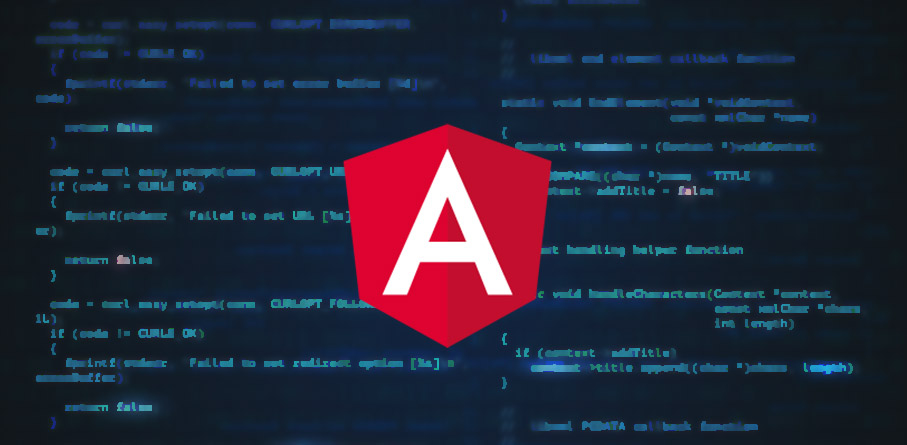Hello friends, welcome back to my blog. Today in this blog post, I am going to tell you, Angular 13 – Angular Material Json Server Project Setup For Crud Operations.
Angular 13 came and if you are new then you must check below two links:
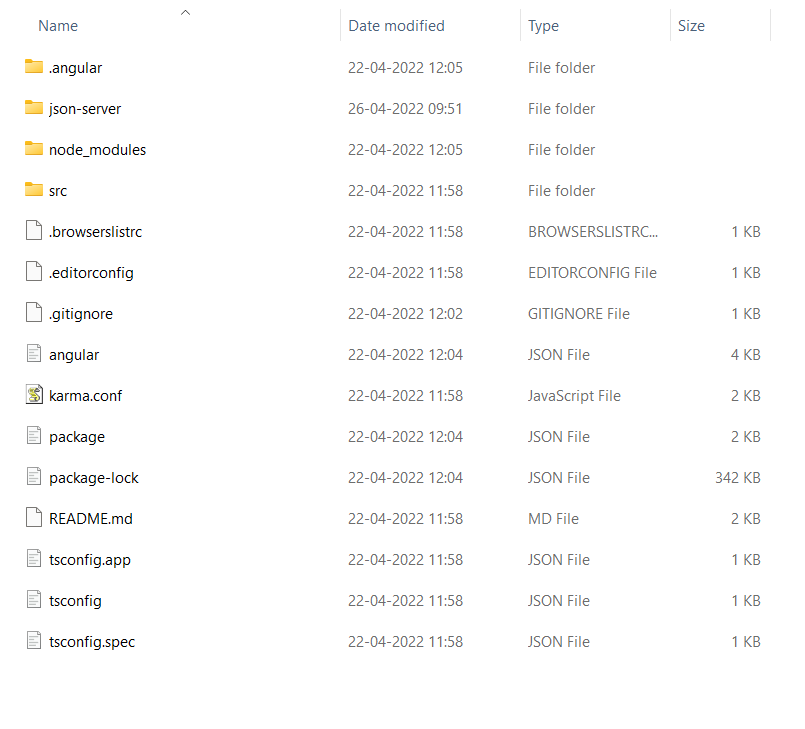
Friends here is the code snippet for Angular 13 – Angular Material Json Server Project Setup For Crud Operations and please use this carefully to avoid mistakes:
1. Firstly friends we need fresh angular 13 setup and for this we need to run below commands but if you already have angular 13 setup then you can avoid below commands. Secondly we should also have latest node version installed on our system:
npm install -g @angular/cli ng new angularmaterial cd angularmaterial ng serve --o //Here is the url, you need to run into your browser and see working angular test project http://localhost:4200/
2. Now friends we need to run below command into our project terminal to get angular material and its related modules:
ng add @angular/material ng serve --o
3. Finally friends we need to add below code into our project/src/app/app.component.html file to get the final output on web browser:
<div class="flex-row-container"> <div class="flex-row-item">1</div> <div class="flex-row-item">2</div> <div class="flex-row-item">3</div> <div class="flex-row-item">4</div> <div class="flex-row-item">5</div> <div class="flex-row-item">6</div> </div>
4. Now friends in last we need to add below code inside project/src/app/app.component.css file:
.flex-row-container {
display: flex;
flex-wrap: wrap;
align-items: center;
justify-content: center;
padding: 5px;
}
.flex-row-container > .flex-row-item {
flex: 1 1 30%; /*grow | shrink | basis */
height: 100px;
}
.flex-row-item {
background-color: #fff4e6;
border: 1px solid #f76707;
text-align: center;
}
@media screen and (max-width:481px) {
.flex-row-container > .flex-row-item {
flex: 100%
}
}
5. Now friends we need to set up json server so very first create empty folder `json-server` inside angular project root and then create `db.json` file and add below code inside it:
{
"posts": [
{ "id": 1, "title": "json-server", "author": "typicode" }
],
"comments": [
{ "id": 1, "body": "some comment", "postId": 1 }
],
"profile": { "name": "typicode" }
}
6. Now friends open `json-server` folder and run below commands to install and run json server:
npm install -g json-server npx json-server --port 4000 --watch db.json
Guys we have now all the basics requirements for this crud project. In next post we will start Angular Material Json Server Crud Tutorial Part 1.
Now we are done friends. If you have any kind of query or suggestion or requirement then feel free to comment below.
Note: Friends, In this post, I just tell the basic setup and things, you can change the code according to your requirements.
I will appreciate that if you will tell your views for this post. Nothing matters if your views will be good or bad because with your views, I will make my next posts more good and helpful.
Jassa
Thanks