Hello to all, welcome back on my blog. Today in this blog post, I am going to tell you, Angular 10 Datatable Show Hide Column Working Demo with Source Code.
Angular10 came and if you are new then you must check below two links:
Friends now I proceed onwards and here is the working code snippet for Angular 10 Datatable Show Hide Column Working Demo with Source Code and use this carefully to avoid the mistakes:
1. Firstly friends we need fresh angular 10 setup and for this we need to run below commands but if you already have angular 10 setup then you can avoid below commands. Secondly we should also have latest node version installed on our system:
Guys you can skip this first step if you already have angular 10 fresh setup:
npm install -g @angular/cli ng new angulardatatable //Create new Angular Project cd angulardatatable // Go inside the Angular Project Folder ng serve --open // Run and Open the Angular Project http://localhost:4200/ // Working Angular Project Url
2. Now friends, here we need to run below commands into our project terminal to install datatable modules, bootstrap(for good looks), jquery modules into our angular application:
npm install jquery --save npm install datatables.net --save npm install datatables.net-dt --save npm install angular-datatables --save npm install @types/jquery --save-dev npm install @types/datatables.net --save-dev npm install bootstrap --save
3. Now friends, here we need to add below into our angular.json file to get modules styles and scripts:
...
"styles": [
...
"node_modules/datatables.net-dt/css/jquery.dataTables.css",
"node_modules/bootstrap/dist/css/bootstrap.min.css",
],
"scripts": [
...
"node_modules/jquery/dist/jquery.js",
"node_modules/datatables.net/js/jquery.dataTables.js",
"node_modules/bootstrap/dist/js/bootstrap.js",
]
...
4. Now add below code into your src/app/app.module.ts file:
...
import {DataTablesModule} from 'angular-datatables';
...
imports: [
...
DataTablesModule
]
5. Now add below code into your src/app/app.component.ts file:
...
declare let $: any;
export class AppComponent {
...
//Custom Data
public data = [
{name: 'Ajay', email: 'therichpost@gmail.com', website:'therichpost.com'},
{name: 'Jas', email: 'therichpost@gmail.com', website:'therichpost.com'},
{name: 'therichpost', email: 'therichpost@gmail.com', website:'therichpost.com'},
{name: 'therichpost', email: 'therichpost@gmail.com', website:'therichpost.com'},
{name: 'Jas', email: 'therichpost@gmail.com', website:'therichpost.com'},
{name: 'therichpost', email: 'therichpost@gmail.com', website:'therichpost.com'},
{name: 'therichpost', email: 'therichpost@gmail.com', website:'therichpost.com'},
{name: 'Jas', email: 'therichpost@gmail.com', website:'therichpost.com'},
{name: 'therichpost', email: 'therichpost@gmail.com', website:'therichpost.com'},
{name: 'therichpost', email: 'therichpost@gmail.com', website:'therichpost.com'},
];
dtOptions: any = {};
//Hide Email Column
hideemail(){
$('#datatableexample').DataTable().destroy();
$('#datatableexample').DataTable( {
pagingType: 'full_numbers',
pageLength: 5,
processing: true,
lengthMenu : [5, 10, 25],
"columnDefs": [
{
"targets": [ 1 ],
"visible": false,
"searchable": false
}
]
} );
}
//Show Email Column
showemail(){
$('#datatableexample').DataTable().destroy();
$('#datatableexample').DataTable( {
pagingType: 'full_numbers',
pageLength: 5,
processing: true,
lengthMenu : [5, 10, 25],
"columnDefs": [
{
"targets": [ 1 ],
"visible": true,
"searchable": true
}
]
} );
}
ngOnInit(){
//Call Datatable
this.dtOptions = {
pagingType: 'full_numbers',
pageLength: 5,
lengthMenu : [5, 10, 25],
processing: true
};
}
}
6. Finally add below code into your src/app/app.component.html file, which will show output on browser:
<div class="container">
<button class="btn btn-primary mb-2 mr-2" (click)="hidewebsite()">Hide Column Email</button>
<button class="btn btn-primary mb-2" (click)="showwebsite()">Show Column Email</button>
<table id="datatableexample" class="table table-striped table-bordered table-sm row-border hover" datatable [dtOptions]="dtOptions">
<thead>
<tr>
<th>Name</th>
<th>Email</th>
<th>Website</th>
</tr>
</thead>
<tbody>
<tr *ngFor="let group of data">
<td>{{group.name}}</td>
<td>{{group.email}}</td>
<td>{{group.website}}</td>
</tr>
</tbody>
</table>
</div>
Now we are done friends and please run ng serve command and if you have any kind of query then please do comment below.
Note: Friends, I just tell the basic setup and things, you can change the code according to your requirements. For better understanding must watch video above.
I will appreciate that if you will tell your views for this post. Nothing matters if your views will be good or bad.
Jassa
Thanks
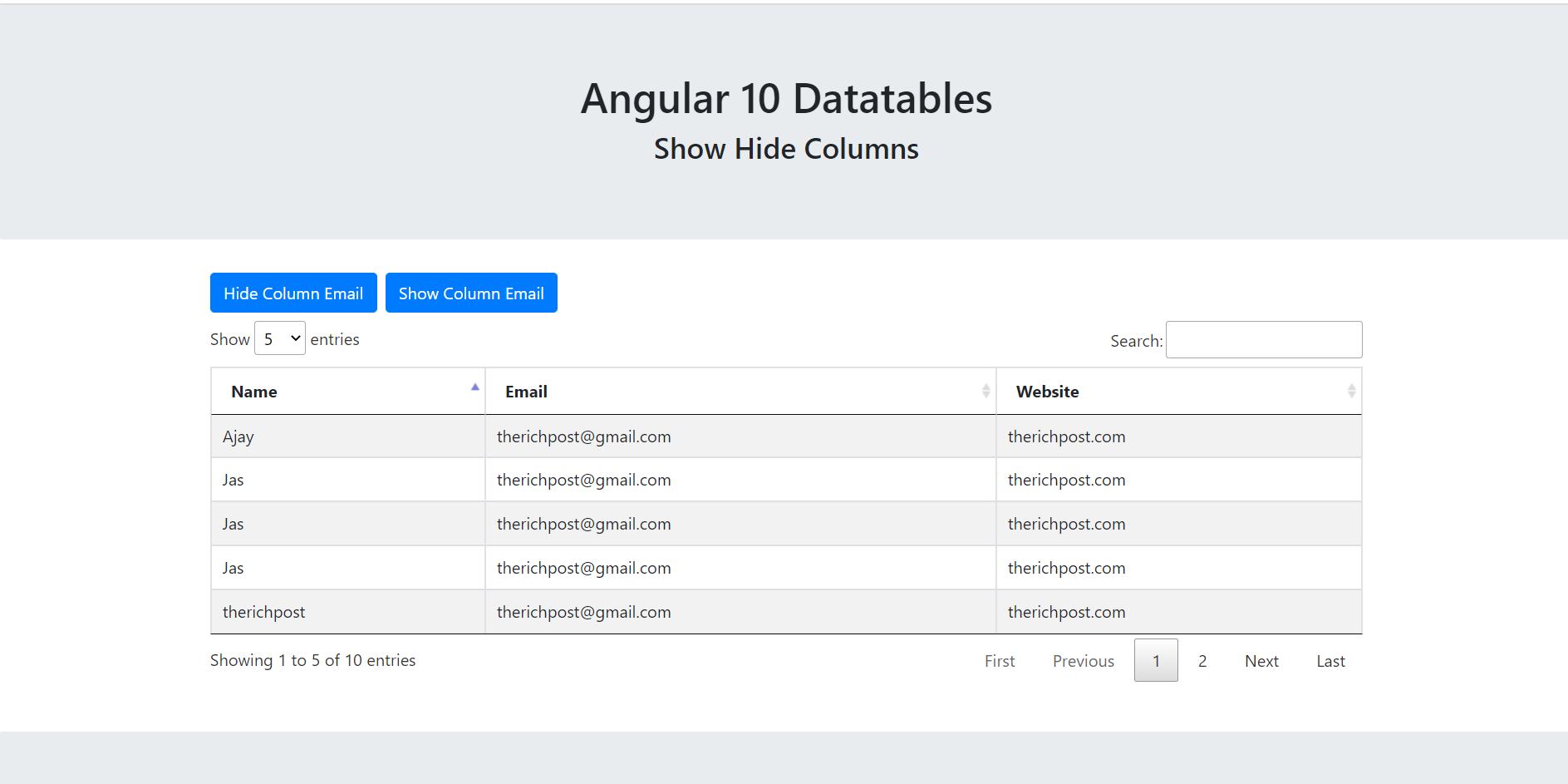
Leave a Reply
You must be logged in to post a comment.