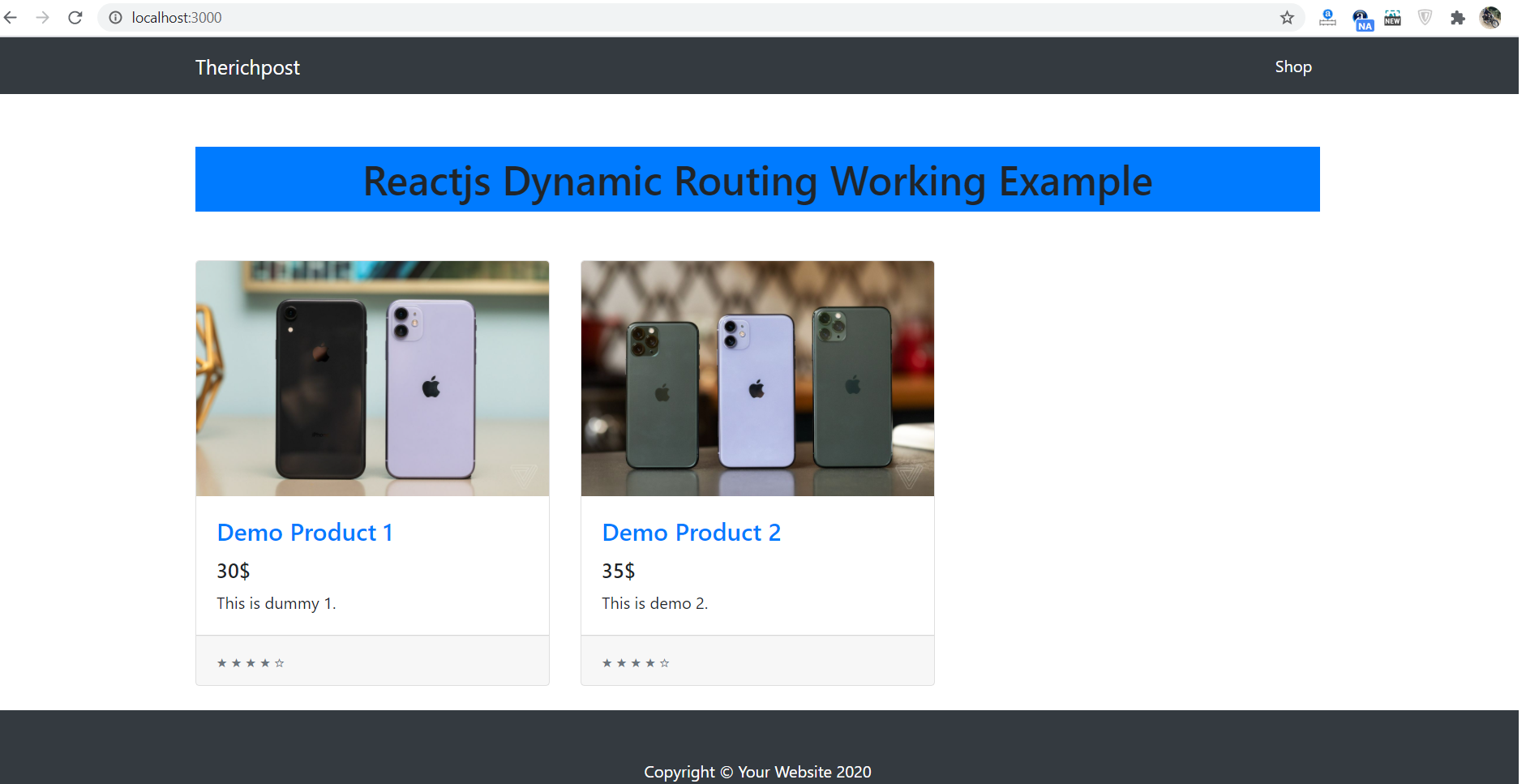Hello friends, welcome back to my blog. Today in this blog post, I am going to tell you, Reactjs Dynamic Routing Working Tutorial.
For react js new comers, please check the below link:
React js Basic Tutorials
Friends now I proceed onwards and here is the working code snippet for Reactjs Dynamic Routing Working Tutorial and please use this carefully to avoid the mistakes:
1. Firstly friends we need fresh reactjs setup and for that we need to run below commands into our terminal and also w should have latest node version installed on our system:
Guys you can skip this first step if you already have reactjs fresh setup:
npx create-react-app dynamicroute cd dynamicroute npm start // run the project
2. Now friends, we need to run below commands into our reactjs project to install bootstrap(for good looks), react router for dynamic routing modules:
Guys you can skip this first step if you already have these modules:
npm install bootstrap --save npm install --save react-router-dom npm start
3. Now friends, we need to create new Shop.js file inside src folder and add below code in that file:
import React from 'react';
import 'bootstrap/dist/css/bootstrap.min.css';
//Import react routes and its other modules
import {BrowserRouter as Router, Switch, Route, Link} from 'react-router-dom';
class Shop extends React.Component
{
render()
{
return (
<div className="shop">
<div class="row">
<div class="col-lg-4 col-md-6 mb-4">
<div class="card h-100">
<a href="#">Product Image</a>
<div class="card-body">
<h4 class="card-title">
<a href="#">Product Title</a>
</h4>
<h5>20</h5>
<p class="card-text">Demo 1</p> </div>
<div class="card-footer">
<small class="text-muted">★ ★ ★ ★ ☆</small> </div> <div class="overlay"></div>
<div class="button"> <Link to='/product/1'>View Product</Link>
</div>
</div>
</div>
<div class="col-lg-4 col-md-6 mb-4">
<div class="card h-100"> <a href="#">Product Image</a>
<div class="card-body"> <h4 class="card-title">
<a href="#">Product Title</a> </h4>
<h5>20</h5>
<p class="card-text">Demo 1</p>
</div> <div class="card-footer">
<small class="text-muted">★ ★ ★ ★ ☆</small> </div> <div class="overlay"></div>
<div class="button"> <Link to='/product/2'>View Product</Link>
</div>
</div>
</div>
</div>
</div>
) } }
export default Shop;
4. Friends now, we need to create new Product.js file inside src folder and add below code in that file:
import React from 'react';
import 'bootstrap/dist/css/bootstrap.min.css';
class Product extends React.Component
{
//Declare state varible to store id
state = { productID: "" };
componentDidMount()
{
//Get Product ID from URL
var productid = window.location.pathname;
productid = productid.split("product/");
this.setState({ productID: productid[1] });
}
render()
{
return (
<div className="mt-3 mb-3">
<h1>Product ID : {this.state.productID}</h1>
</div>
)
}
}
export default Product;
5. Finally friends we need to add below code into our src/App.js file to get final output on web browser:
import React from 'react';
import './App.css';
//Bootstrap4.5
import 'bootstrap/dist/css/bootstrap.min.css';
//All components
import Shop from './Shop';
import Product from './Product';
//Import react routes and its other modules
import {BrowserRouter as Router, Switch, Route, Link} from 'react-router-dom';
class App extends React.Component {
render() {
return (
<Router>
<div className="MainDiv">
<div class="container">
<div class="row">
<div class="col-lg-12">
<Switch>
<Route exact path='/' component={Shop} />
<Route exact path='/product/:id' component={Product} />
</Switch>
</div>
</div>
</div>
</div>
</Router>
);
}
}
export default App;
6. In the end friends we need to add below code into our src/App.css file to get custom styling:
.main-container{min-height: 500px;}
/*Hover effect*/
.card .overlay {
position: absolute;
top: 0;
left: 0;
width: 100%;
height: 100%;
background: rgba(0, 0, 0, 0);
transition: background 0.5s ease;
}
.card:hover .overlay {
display: block;
background: rgba(0, 0, 0, .3);
}
.card .button {
position: absolute;
width: 100%;
left:0;
top: 180px;
text-align: center;
opacity: 0;
transition: opacity .35s ease;
}
.card .button a {
width: 200px;
padding: 12px 48px;
text-align: center;
color: white;
border: solid 2px white;
z-index: 1;
text-decoration: none;;
}
.card:hover .button {
opacity: 1;
}
Now we are done friends. If you have any kind of query or suggestion or any requirement then feel free to comment below.
Note: Friends, I just tell the basic setup and things, you can change the code according to your requirements. For better understanding must watch video above.
I will appreciate that if you will tell your views for this post. Nothing matters if your views will be good or bad.
Jassa
Thanks