Hello guys how are you? Welcome back to my blog. Today in this post I am creating an eCommerce website in Vue.js 3 using Bootstrap 5. We’ll include a mini cart, a product details page, and a single product page.
Key Features:
- Vuejs 3
- Bootstrap 5
- State Management
- Mini Cart Functionality
- Single Product Page
- Products Listing Page
- Fully Responsive
- Routing
Vue 3 came and if you are new then you must check below link:
Friends now I proceed onwards and here is the working code snippet for Creating an Ecommerce Website in Vue js 3 using Bootstrap and please use this carefully to avoid the mistakes:
Step 1: Set Up the Vue.js Project
First, ensure you have Vue CLI installed. If not, you can install it using npm:
npm install -g @vue/cli
Now, create a new Vue project:
vue create ecommerce-app cd ecommerce-app
Step 2: Install Bootstrap 5
To use Bootstrap 5, install it via npm:
npm install bootstrap
Then, include Bootstrap in your main.js:
import { createApp } from 'vue';
import App from './App.vue';
import 'bootstrap/dist/css/bootstrap.min.css';
createApp(App).mount('#app');
Step 3: Create the Project Structure
Let’s create the necessary components and views for the eCommerce site.
- Components
MiniCart.vueProductCard.vue
- Views
Home.vueProductDetails.vueSingleProduct.vue
- router
- index.js
- store
- cart.js
Step 4: Define Routes
Install Vue Router if you haven’t already:
npm install vue-router@next
Then, set up the routes in src/router/index.js:
import { createRouter, createWebHistory } from 'vue-router';
import Home from '../views/Home.vue';
import ProductDetails from '../views/ProductDetails.vue';
import SingleProduct from '../views/SingleProduct.vue';
const routes = [
{
path: '/',
name: 'Home',
component: Home
},
{
path: '/product/:id',
name: 'ProductDetails',
component: ProductDetails
},
{
path: '/single-product',
name: 'SingleProduct',
component: SingleProduct
}
];
const router = createRouter({
history: createWebHistory(process.env.BASE_URL),
routes
});
export default router;
In your main.js, include the router:
import { createApp } from 'vue';
import App from './App.vue';
import router from './router';
import 'bootstrap/dist/css/bootstrap.min.css';
createApp(App).use(router).mount('#app');
Step 5: Create Components
MiniCart.vue
<template>
<div class="mini-cart">
<h4>Mini Cart ({{ totalItems }} items)</h4>
<ul>
<li v-for="item in cartItems" :key="item.id">
{{ item.name }} - Quantity: {{ item.quantity }}
</li>
</ul>
</div>
</template>
<script>
import { computed } from 'vue';
import { cart } from '../store/cart';
export default {
setup() {
const cartItems = computed(() => cart.items);
const totalItems = computed(() => cart.totalItems);
return {
cartItems,
totalItems
};
}
};
</script>
<style scoped>
.mini-cart {
position: fixed;
top: 20px;
right: 20px;
width: 200px;
border: 1px solid #ddd;
padding: 10px;
}
</style>
ProductCard.vue
<template>
<div class="card" style="width: 18rem;">
<img src="https://via.placeholder.com/150" class="card-img-top" :alt="product.name">
<div class="card-body">
<h5 class="card-title">{{ product.name }}</h5>
<p class="card-text">{{ product.description }}</p>
<router-link :to="`/product/${product.id}`" class="btn btn-primary me-2">View Details</router-link>
<button class="btn btn-secondary" @click="$emit('add-to-cart', product)">Add to Cart</button>
</div>
</div>
</template>
<script>
export default {
props: {
product: Object
}
};
</script>
<style scoped>
.card {
margin: 10px;
}
</style>
Step 6: Create Views
Home.vue
<template>
<div class="home">
<h1>Home Page</h1>
<div class="product-list">
<ProductCard v-for="product in products" :key="product.id" :product="product" @add-to-cart="addToCart" />
</div>
<MiniCart />
</div>
</template>
<script>
import ProductCard from '../components/ProductCard.vue';
import MiniCart from '../components/MiniCart.vue';
import { cart } from '../store/cart';
export default {
components: {
ProductCard,
MiniCart
},
data() {
return {
products: [
{ id: 1, name: 'Product 1', description: 'Description 1', image: 'https://via.placeholder.com/150' },
{ id: 2, name: 'Product 2', description: 'Description 2', image: 'https://via.placeholder.com/150' },
// Add more products as needed
]
};
},
methods: {
addToCart(product) {
cart.addToCart(product);
}
}
};
</script>
<style scoped>
.product-list {
display: flex;
flex-wrap: wrap;
}
</style>
ProductDetails.vue
<template>
<div class="product-details">
<h1>{{ product.name }}</h1>
<img src="https://via.placeholder.com/150" :alt="product.name">
<p>{{ product.description }}</p>
<button class="btn btn-primary" @click="addToCart(product)">Add to Cart</button>
</div>
</template>
<script>
import { cart } from '../store/cart';
export default {
data() {
return {
product: {}
};
},
created() {
const productId = this.$route.params.id;
// Fetch product details based on productId
// For demonstration, we'll use a static product
this.product = { id: productId, name: 'Product ' + productId, description: 'Description ' + productId, image: 'image' + productId + '.jpg' };
},
methods: {
addToCart(product) {
cart.addToCart(product);
}
}
};
</script>
<style scoped>
.product-details {
text-align: center;
}
</style>
SingleProduct.vue
<template>
<div class="single-product">
<h1>Single Product Page</h1>
<ProductCard :product="product" @add-to-cart="addToCart" />
</div>
</template>
<script>
import ProductCard from '../components/ProductCard.vue';
import { cart } from '../store/cart';
export default {
components: {
ProductCard
},
data() {
return {
product: { id: 1, name: 'Single Product', description: 'Single Product Description', image: 'single-product.jpg' }
};
},
methods: {
addToCart(product) {
cart.addToCart(product);
}
}
};
</script>
<style scoped>
.single-product {
text-align: center;
}
</style>
Step 7: Set Up a Global State Management Solution
src/store/cart.js:
import { reactive, computed } from 'vue';
const state = reactive({
items: []
});
export const cart = {
get items() {
return state.items;
},
addToCart(product) {
const item = state.items.find(item => item.id === product.id);
if (item) {
item.quantity++;
} else {
state.items.push({ ...product, quantity: 1 });
}
},
totalItems: computed(() => {
return state.items.reduce((acc, item) => acc + item.quantity, 0);
})
};
We’ll create a simple global state management for our cart using Vue’s reactive API.
App.vue file code:
<template>
<div id="app">
<nav class="navbar navbar-expand-lg navbar-light bg-light">
<div class="container-fluid">
<a class="navbar-brand" href="#">eCommerce</a>
<button class="navbar-toggler" type="button" data-bs-toggle="collapse" data-bs-target="#navbarNav" aria-controls="navbarNav" aria-expanded="false" aria-label="Toggle navigation">
<span class="navbar-toggler-icon"></span>
</button>
<div class="collapse navbar-collapse" id="navbarNav">
<ul class="navbar-nav">
<li class="nav-item">
<router-link class="nav-link" to="/">Home</router-link>
</li>
<li class="nav-item">
<router-link class="nav-link" to="/single-product">Single Product</router-link>
</li>
</ul>
</div>
</div>
</nav>
<router-view></router-view>
</div>
</template>
<script>
export default {
name: 'App'
};
</script>
Step 8: Run the Application
Run your application again to see the mini cart functionality in action:
npm run serve
Your Vue.js eCommerce website with a mini cart, product details page, and single product page should now be up and running!
Note: Friends, I just tell the basic setup and things, you can change the code according to your requirements. For better understanding must watch video above.
I will appreciate that if you will tell your views for this post. Nothing matters if your views will be good or bad.
Jassa
Thanks
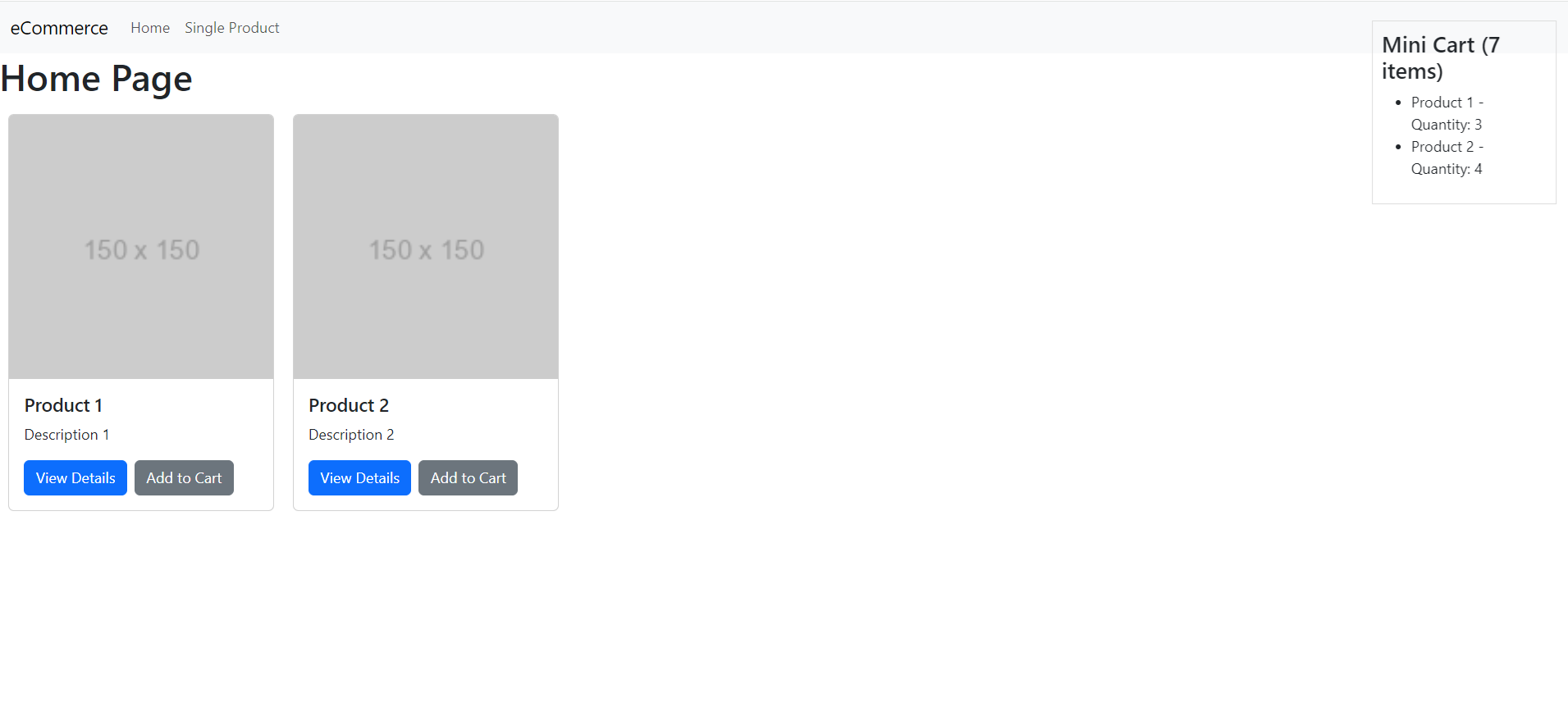
Leave a Reply
You must be logged in to post a comment.