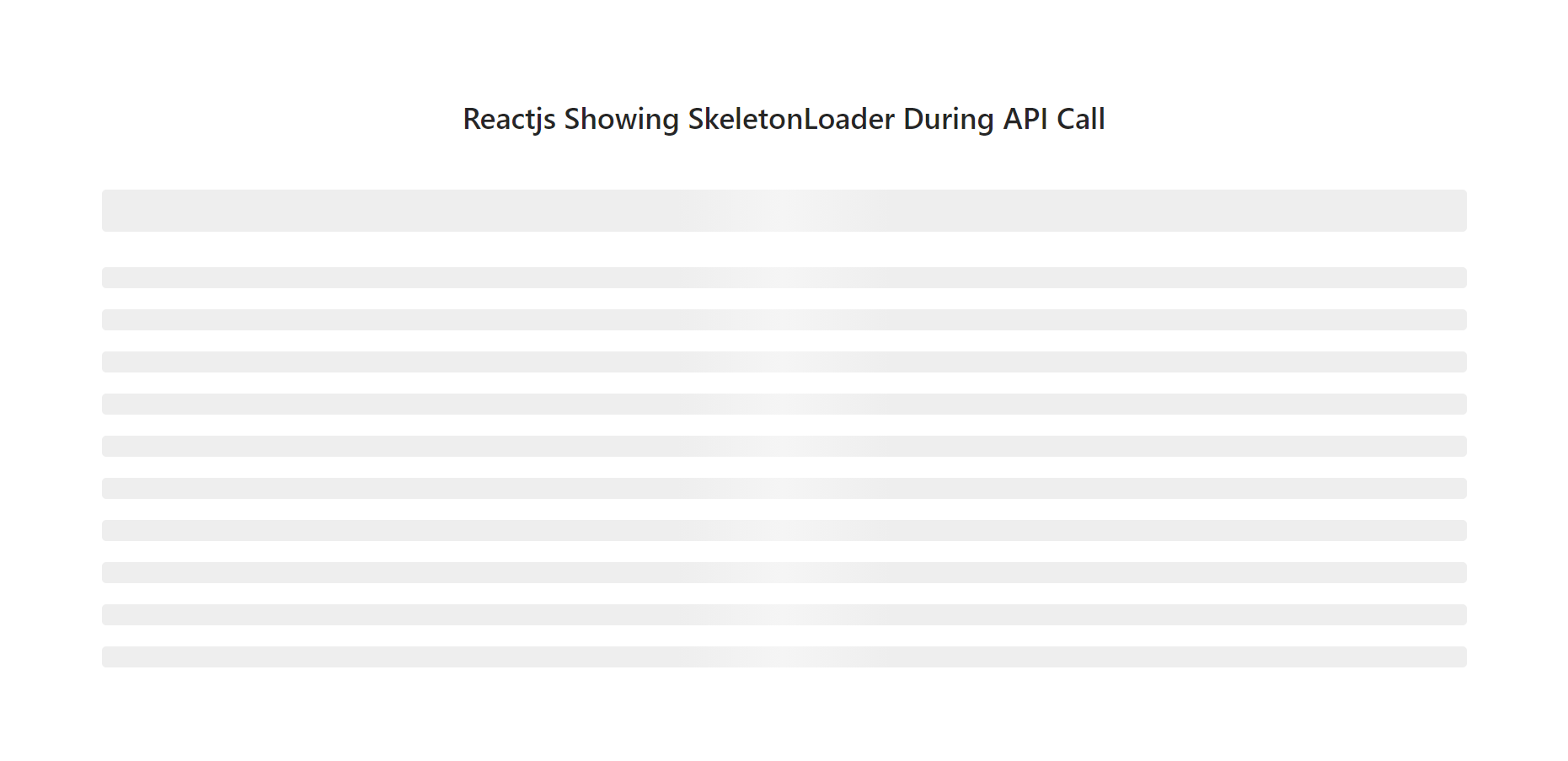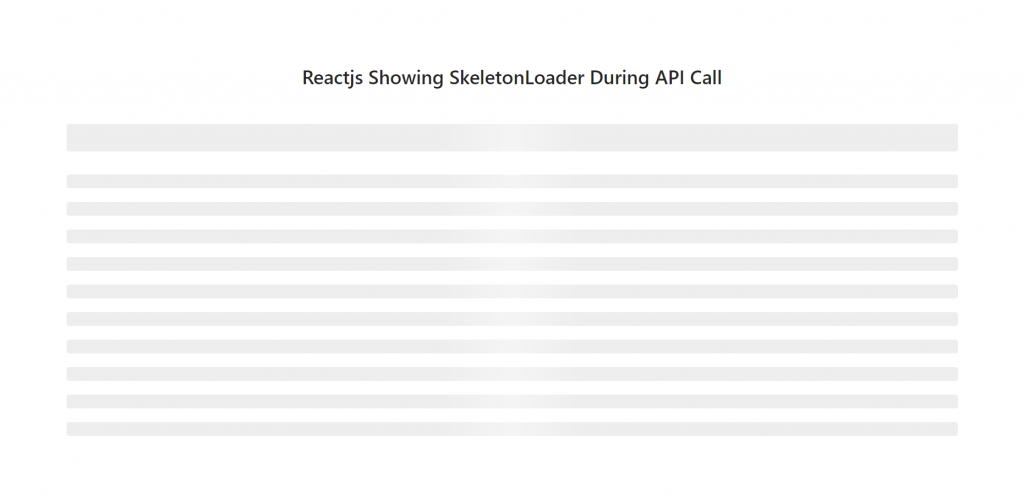Hello friends, welcome back to my blog. Today in this blog post, I am going to show you, Reactjs Showing Skeleton Loader During API Call.
For reactjs and bootstrap 5 new comers, please check the below links:
Friends now I proceed onwards and here is the working code snippet and please use this carefully to avoid the mistakes:
1. Firstly, we need fresh reactjs setup and for that, we need to run below commands into out terminal and also we should have latest node version installed on our system:
npx create-react-app reactdemo cd reactdemo
2. Now we need to run below commands into our project terminal to get axios, skeleton loader, bootstrap and related modules into our reactjs application:
npm install bootstrap --save npm i react-loading-skeleton npm i axios npm start //For start project
3. Finally for the main output, we need to add below code into our reactdemo/src/App.js file or if you have fresh setup then you can replace reactdemo/src/App.js file code with below code:
import React from 'react';
//Import libraries
import 'bootstrap/dist/css/bootstrap.min.css';
import axios from 'axios';
import Skeleton from 'react-loading-skeleton';
class App extends React.Component {
state={
products:[],
skeletonLoader:true
}
componentDidMount(){
//calling rest api for products data
axios.get('https://www.testjsonapi.com/products/')
.then(res =>{
const products = res.data;
this.setState({products});
this.setState({skeletonLoader:false})
})
}
render(){
return (
<div className="MainDiv">
<div className="jumbotron text-center pt-5">
<h3 className="mt-5 mb-5">therichpost.com</h3>
</div>
<div className="container">
{this.state.skeletonLoader && (
<div style={{ fontSize: 20, lineHeight: 2 }}>
<h1>{this.props.title || <Skeleton />}</h1>
{this.props.body || <Skeleton count={10} />}
</div>
)}
<section class="py-5">
<div class="container px-4 px-lg-5 mt-5">
<div class="row gx-4 gx-lg-5 row-cols-2 row-cols-md-3 row-cols-xl-4 justify-content-center">
{this.state.products.map((result) => {
return (
<div class="col mb-5">
<div class="card h-100">
<img class="card-img-top" src={result.product_image} />
<div class="card-body p-4">
<div class="text-center">
<a href="#"><h5 class="fw-bolder">{result.product_title}</h5></a>
{result.product_price}
</div>
</div>
<div class="card-footer p-4 pt-0 border-top-0 bg-transparent">
<div class="text-center"><a class="btn btn-outline-dark mt-auto" href="#">View options</a></div>
</div>
</div>
</div>
)
})}
</div>
</div>
</section>
</div>
</div>
);
}
}
export default App;
Now we are done friends. If you have any kind of query or suggestion or any requirement then feel free to comment below.
Note: Friends, I just tell the basic setup and things, you can change the code according to your requirements.
I will appreciate that if you will tell your views for this post. Nothing matters if your views will be good or bad.
Jassa
Thanks