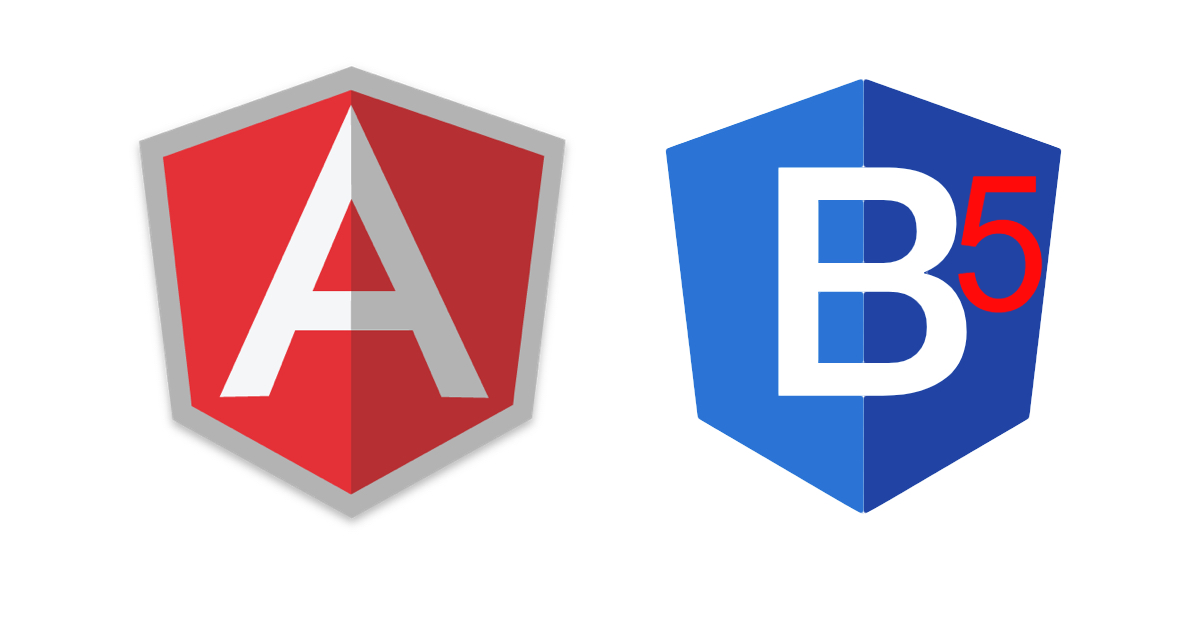Year: 2021
-
Angular 12 Release Date ?
Hello guys, how are you. Welcome back to my blog therichpost.com. Today in this blog post, I am going to tell you Angular 12 release date? I personally like Angular very much. On my blog, there are almost 500 posts related to Angular. What is Angular? Angular is an open-source JS web framework. It is…
Written by

-
Laravel 8 Bootstrap 5 Admin Dashboard Template For Beginners
Hello friends, welcome back to my blog. Today in this blog post, I am going to show you, Laravel 8 Bootstrap 5 Admin Dashboard Template For Beginners. Guys please check below link for more laravel 8 posts: Laravel 8 Friends now I proceed onwards and here is the working code snippet and please use this…
Written by
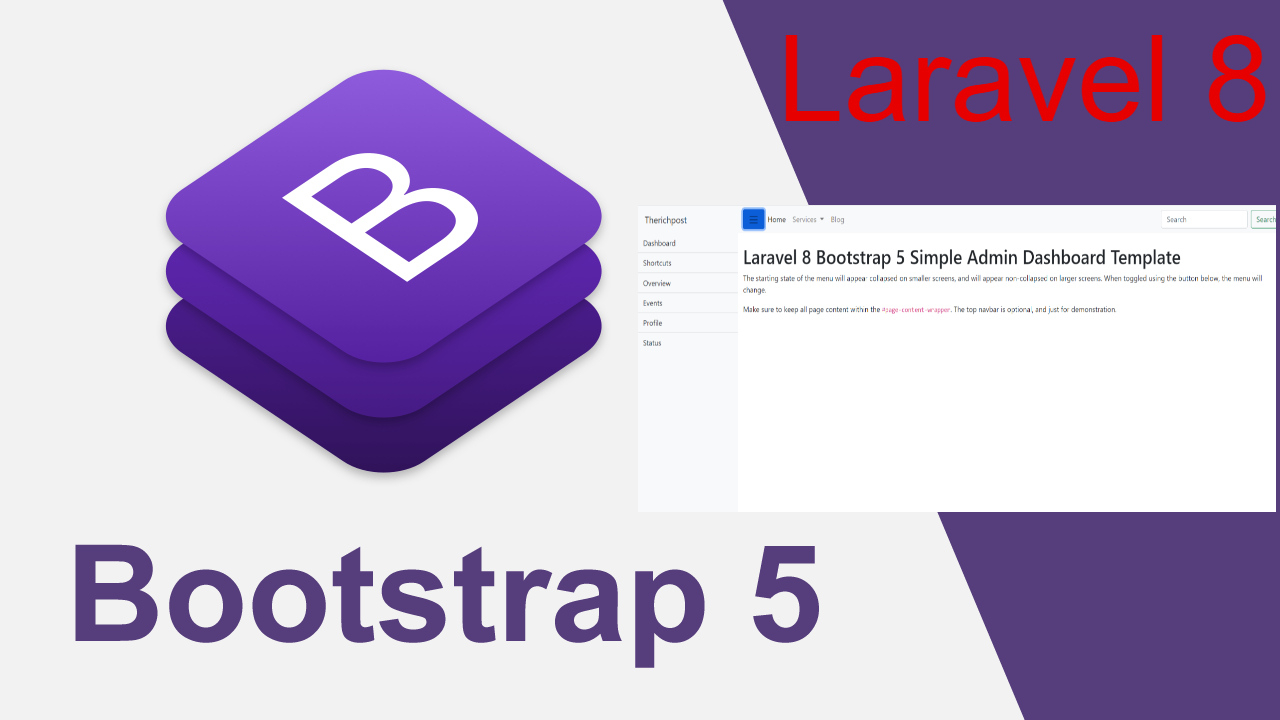
-
Vue 3 Bootstrap 5 Free Responsive Template
Hello friends, welcome back to my blog. Today in this blog post, I am going to show you, Vue 3 Bootstrap 5 Free Responsive Template. Vue 3 and Bootstrap 5 came and if you are new then you must check below two links: Vuejs Bootstrap 5 Friends now I proceed onwards and here is the…
Written by
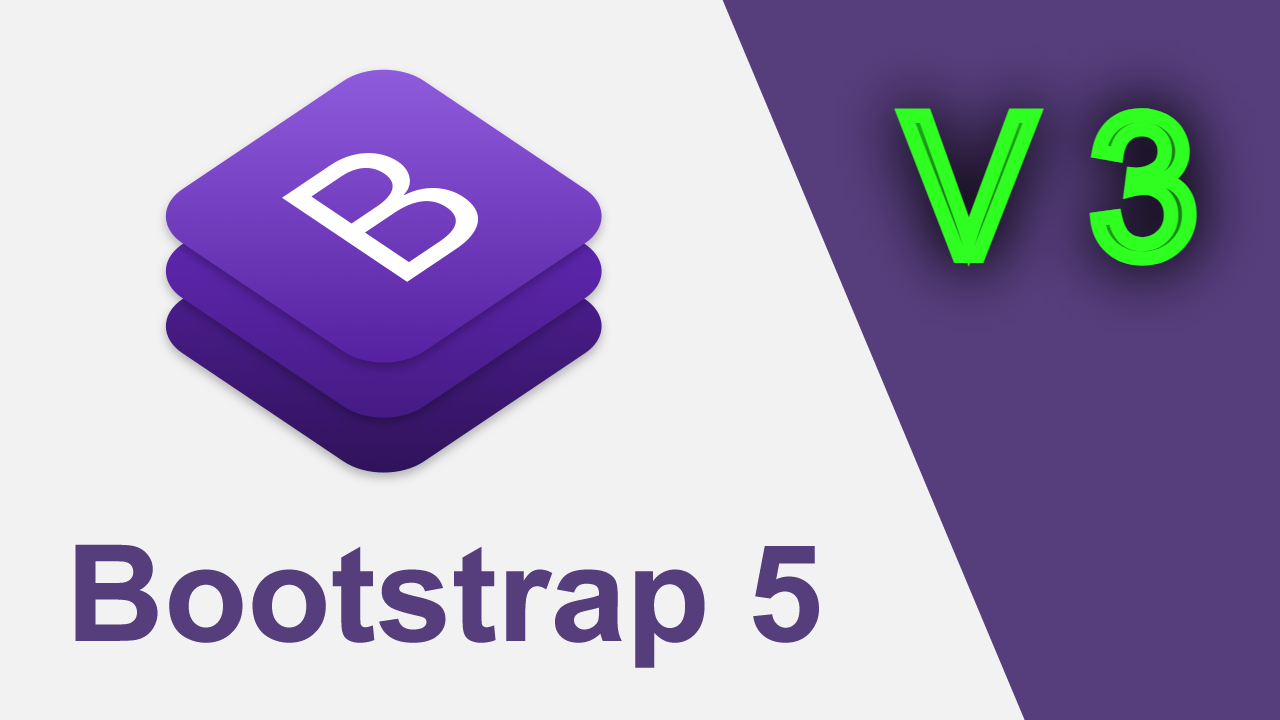
-
Angular 11 Ag Grid with Dynamic Data from Web API
Hello friends, welcome back to my blog. Today this blog post will tell you, Angular 11 Ag Grid with Dynamic Data from Web API. Angular 11 came and Bootstrap 5 also and very soon Angular 12 will come and if you are new then you must check below two links: Angular11 Basic Tutorials Bootstrap 5…
Written by
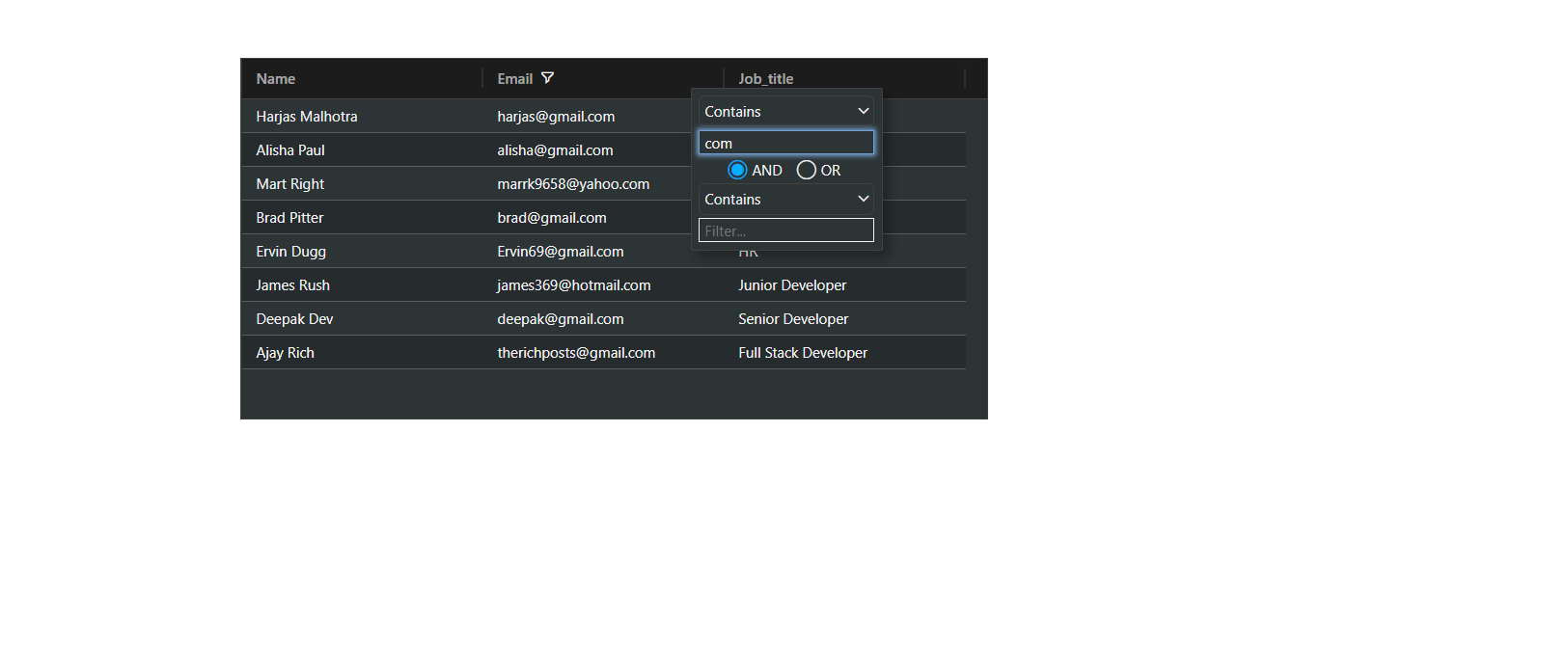
-
How to create responsive website using Bootstrap 5?
Hello friends, welcome back to my blog. Today this blog post will tell you, How to create responsive website using Bootstrap 5? In this post, guys we will get below things: Bootstrap 5 Free Template Creation. Bootstrap Sidebar Template Fully Responsive. Angular 11 came and Bootstrap 5 also and very soon Angular 12 will come…
Written by
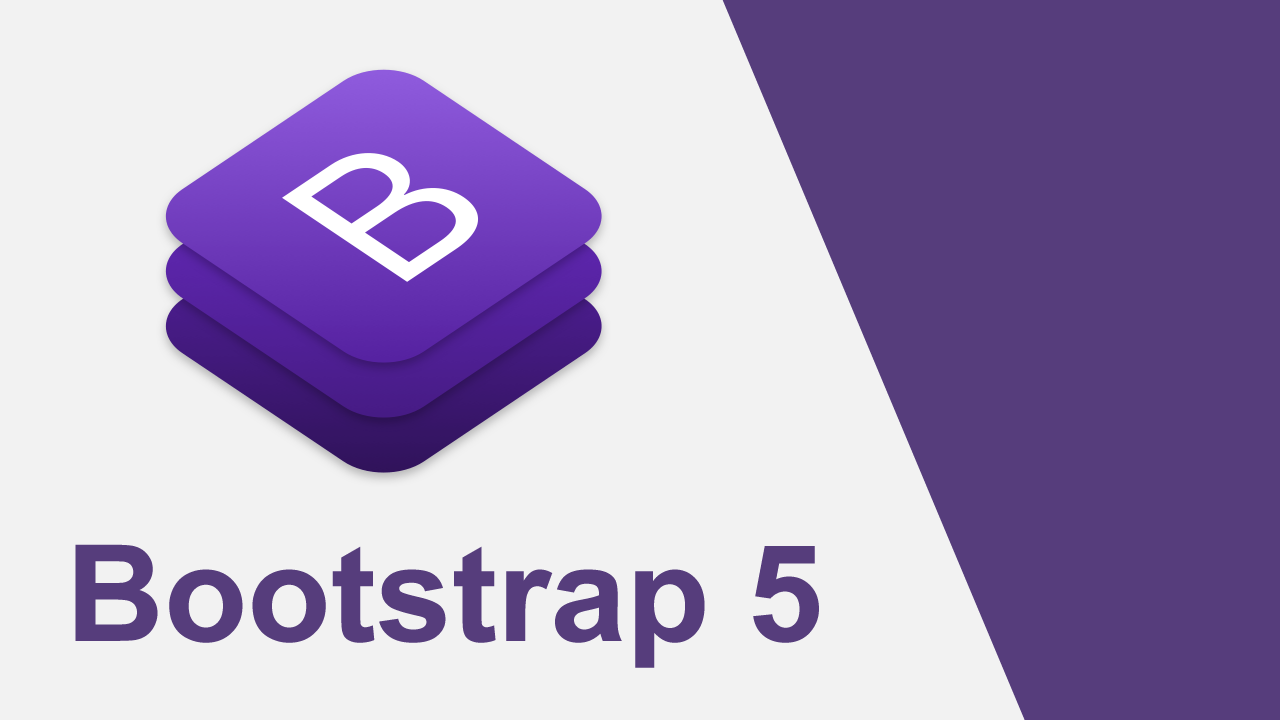
-
How to make simple sidebar template with Bootstrap 5 and Angular 11?
Hello friends, welcome back to my blog. Today this blog post will tell you, How to make simple sidebar template with Bootstrap 5 and Angular 11? In this post, guys we will cover below things: Bootstrap 5 Angular 11 Free Template Creation. Angular Bootstrap Sidebar Template Fully Responsive. Angular click event functionality to toggle sidebar.…
Written by
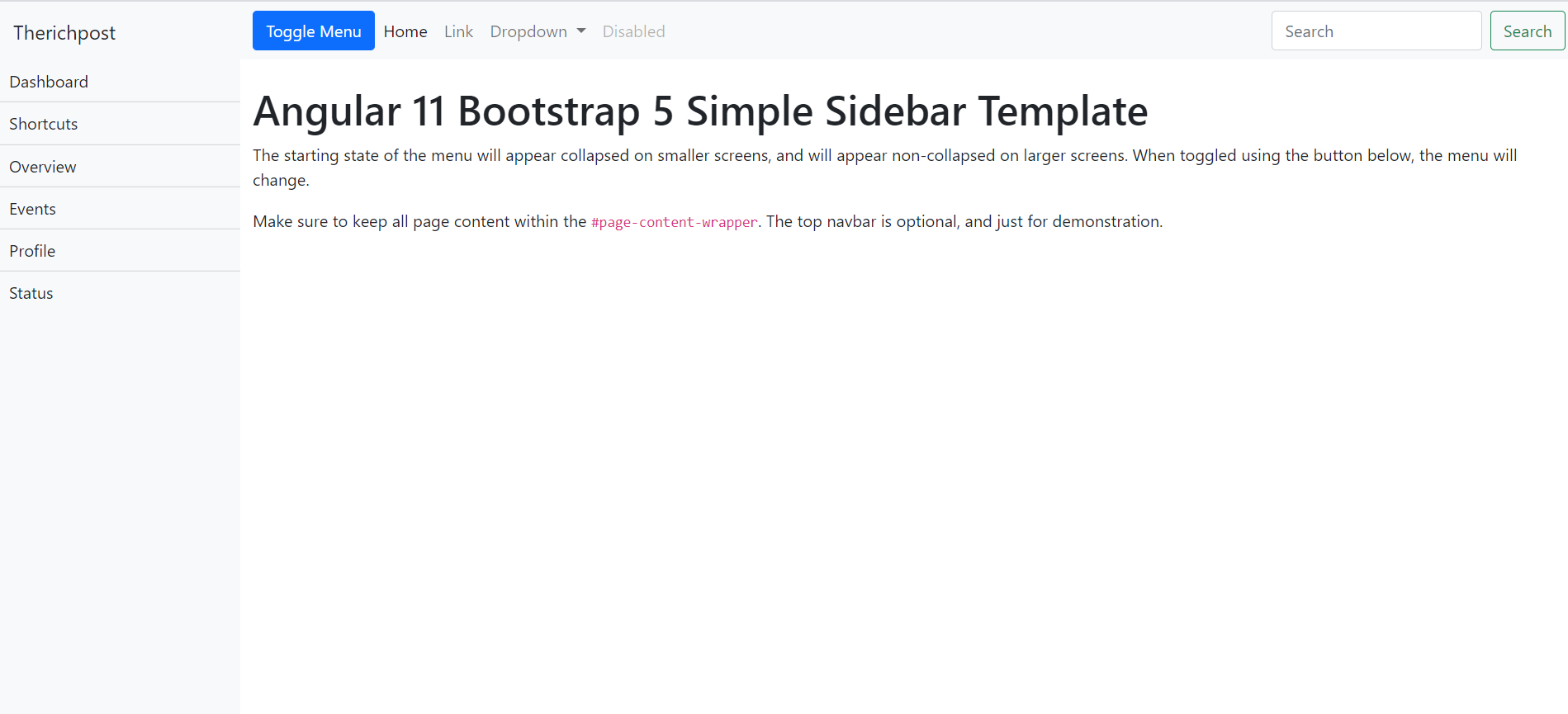
-
How to open bootstrap 5 modal popup on button click in Angular 11?
Hello friends, welcome back to my blog. Today this blog post will tell you, How to open bootstrap 5 modal popup on button click in Angular 11? Angular 11 came and Bootstrap 5 also and very soon Angular 12 will come and if you are new then you must check below two links: Angular11 Basic…
Written by
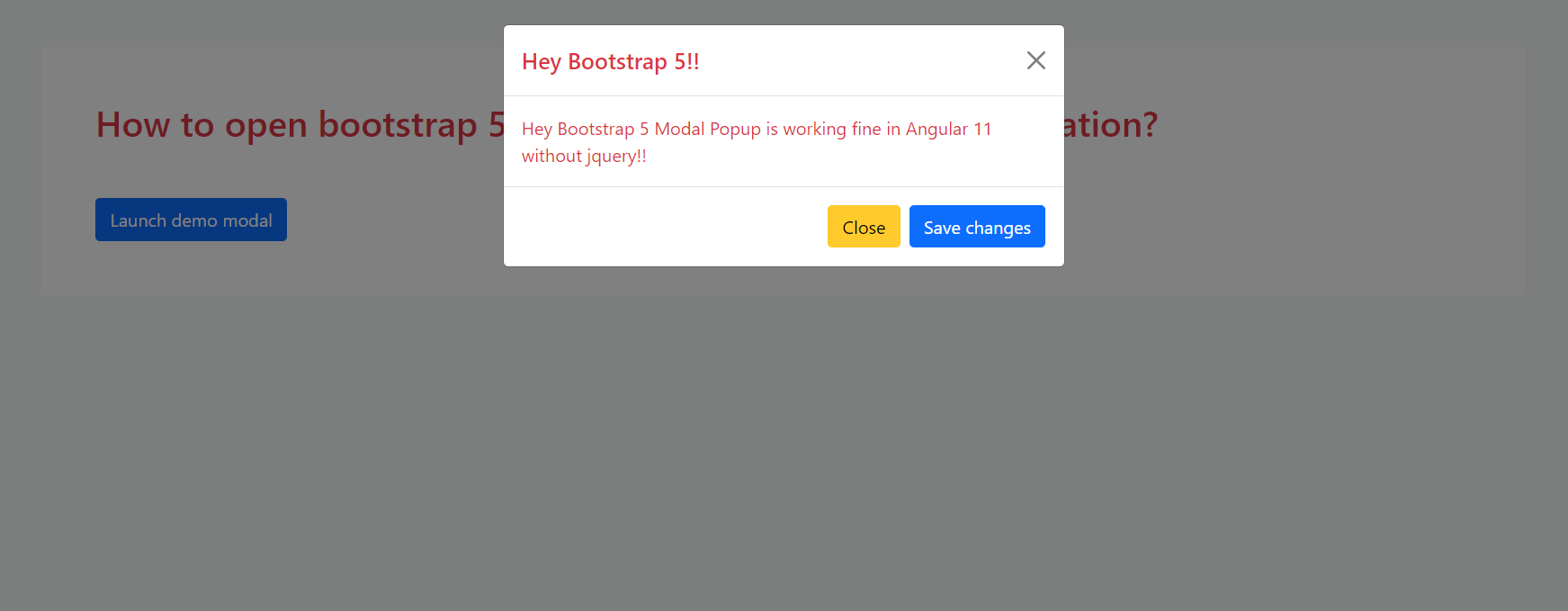
-
Add Bootstrap 5 in React Js Application
Hello friends, welcome back to my blog. Today in this blog post, I am going to show you, Add Bootstrap 5 in React Js Application. Guys please watch below video to check how to add bootstrap 5 in reactjs application?: For reactjs new comers, please check the below link: Reactjs Basic Tutorials Bootstrap 5 Tutorials…
Written by
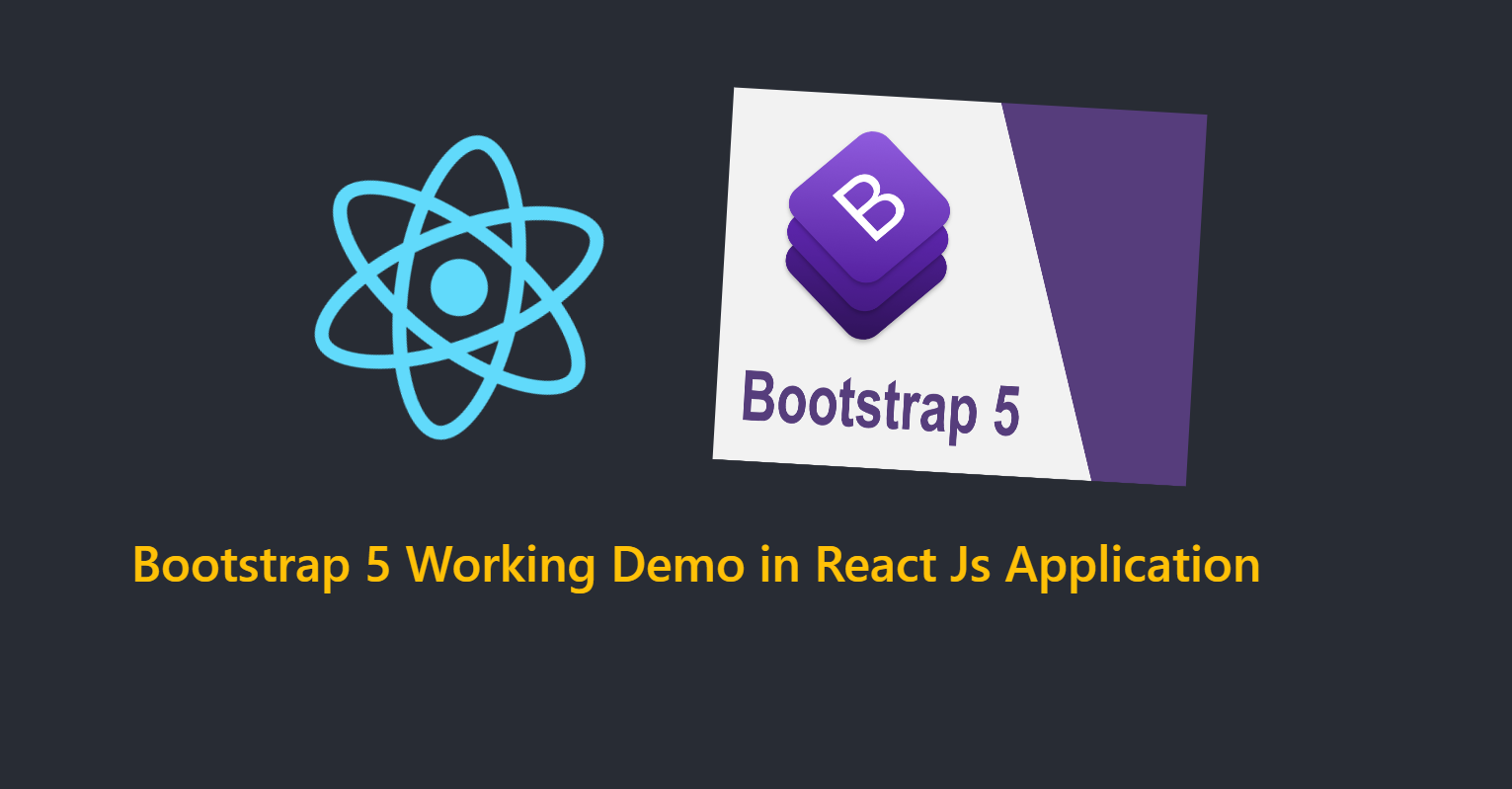
-
How to add bootstrap 5 in Vue 3 application?
Hello friends, welcome back to my blog. Today in this blog post, I am going to show you, Vuejs – How to add bootstrap 5 in Vue 3 application? Guy’s here you can see more Vue 3 Bootstrap 5 working example: Bootstrap 5 Popover working in Vue 3. Bootstrap 5 Tooltip working in Vue 3.…
Written by
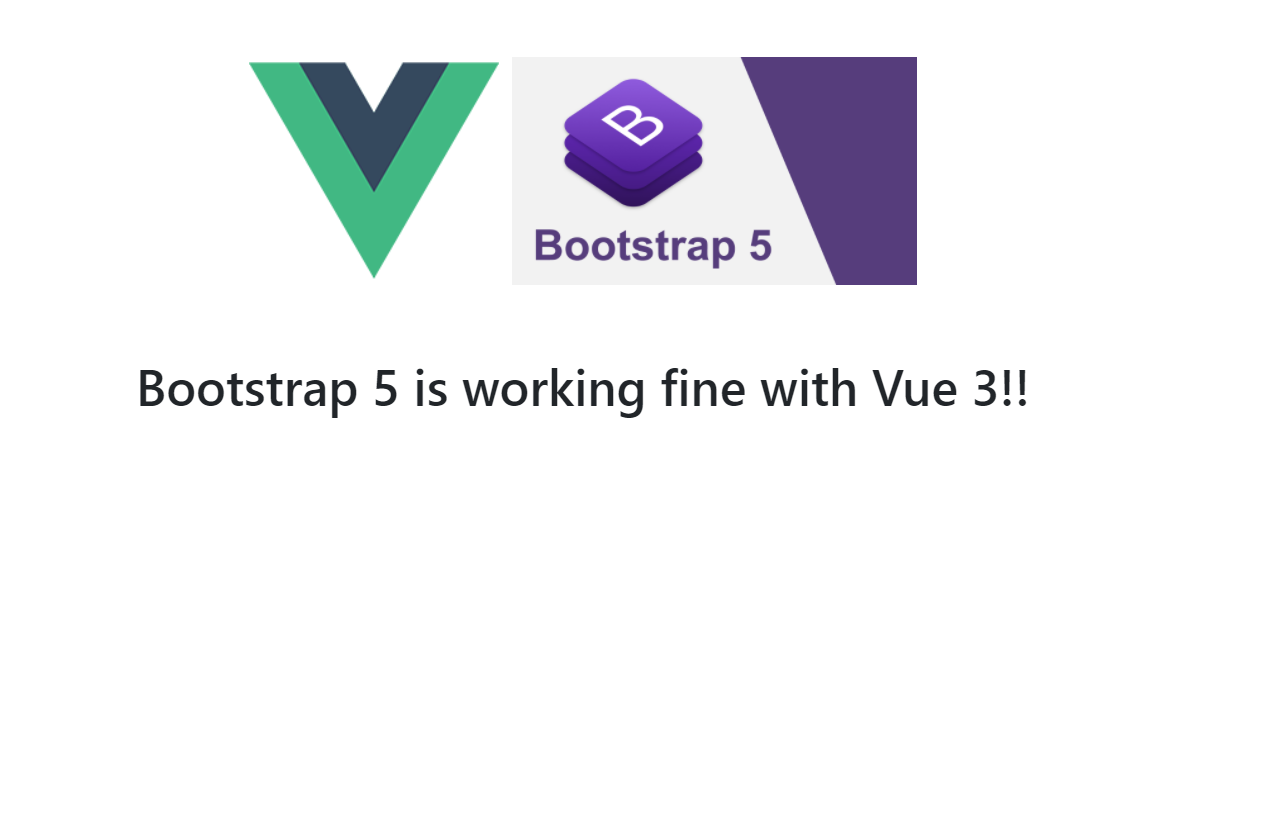
-
How to add bootstrap 5 in angular 11 application?
Hello friends, welcome back to my blog. Today in this blog post, I am going to tell you, How to add bootstrap 5 in angular 11 application? Angular 11 came and Bootstrap 5 also and very soon Angular 12 will come and if you are new then you must check below two links: Angular11 Basic…
Written by