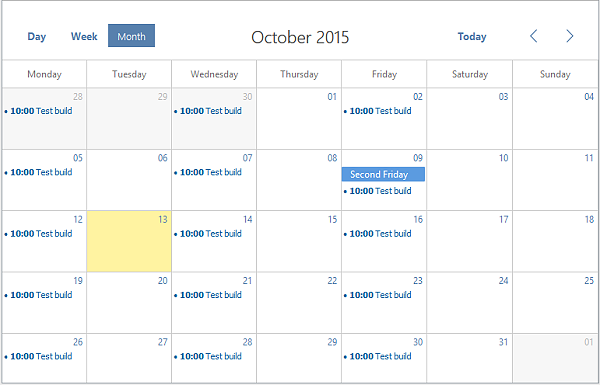Year: 2018
-
How to get events count on dayClick FullCalendar?
Hello to all, welcome to therichpost.com. In this post, I will tell you, How to get events count on dayClick FullCalendar? fullcalendar is the best A JavaScript event calendar. Customizable and open source. In this post, we will get events count on dayClick FullCalendar. Here is the working and tested complete code for Get events count…
Written by
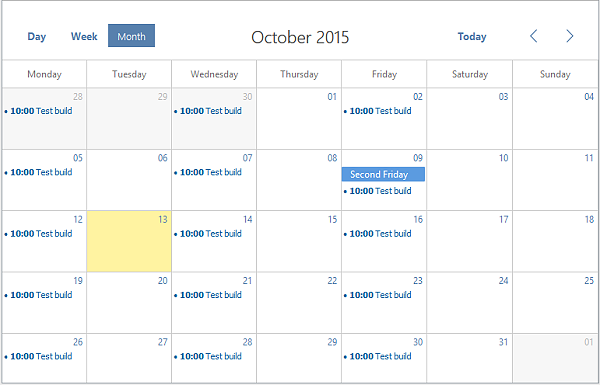
-
How to get woocommerce products order status count with wordpress custom post query?
Hello, welcome to therichpost.com. In this post, I will tell you, How to get woocommerce products order status count with wordpress custom post query? WordPress is the best cms. WordPress hooks(add_action, add_filter) give us the power to edit or change the code without interruption into the files and this is the best thing about wordpress.…
Written by

-
How to display products from specific product category with wordpress wp_query?
Hello, welcome to therichpost.com. In this post, I will tell you, How to display products from specific product category with wordpress wp_query? WordPress is the best cms. WordPress hooks(add_action, add_filter) give us the power to edit or change the code without interruption into the files and this is the best thing about wordpress. Now I…
Written by

-
How to upload image with react js and php?
Hello, welcome to therichpost.com. In this post, I will tell you, How to upload image with react js and php? Reactjs is a Javascript Library to build user interface. We will upload image through reactjs in php with move_uploaded_file function in php and this is very interesting. I did react js and php collaboration in my post…
Written by
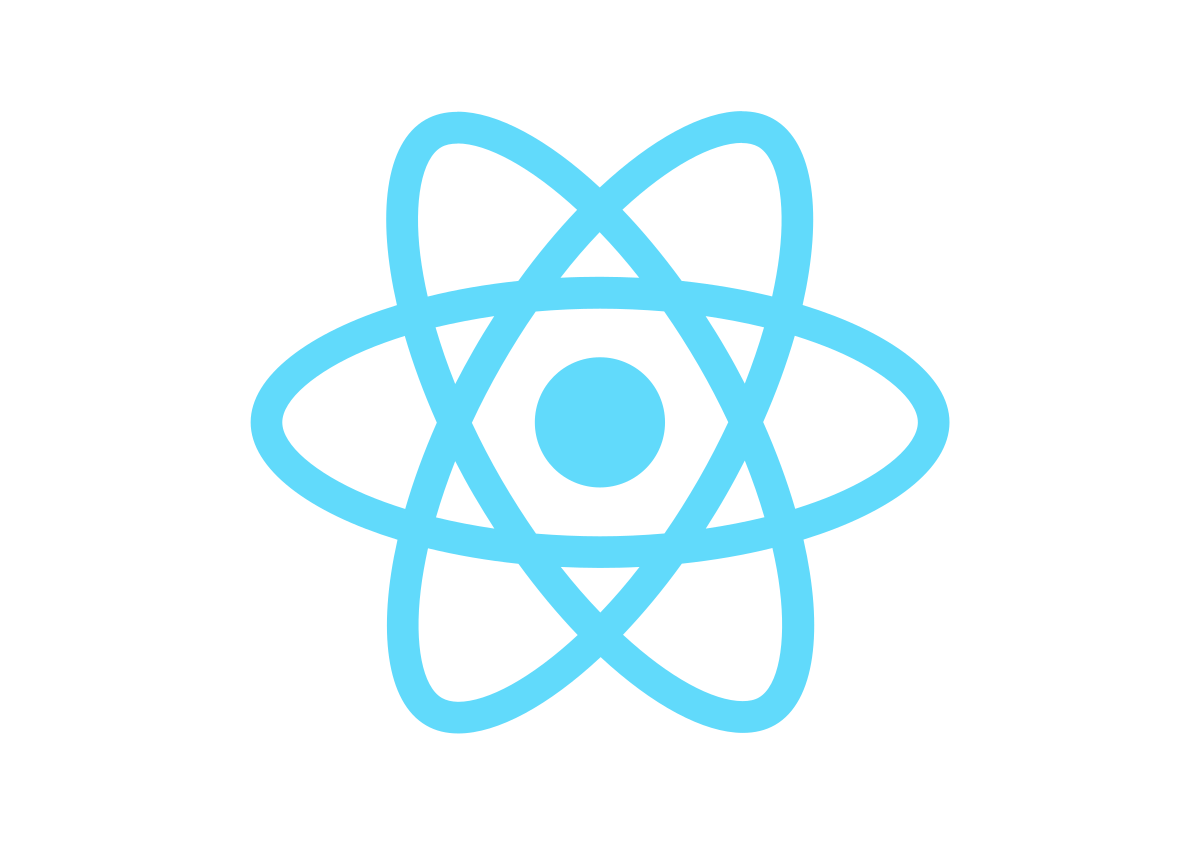
-
How to preview and upload image in Reactjs?
Hello, welcome to therichpost.com. In this post, I will tell you, How to preview and upload image in Reactjs? Reactjs is a Javascript Library to build user interface. This is the Part 1 for image upload because in this part, I will tell you, how to preview image before uploading in reactjs. First of all…
Written by
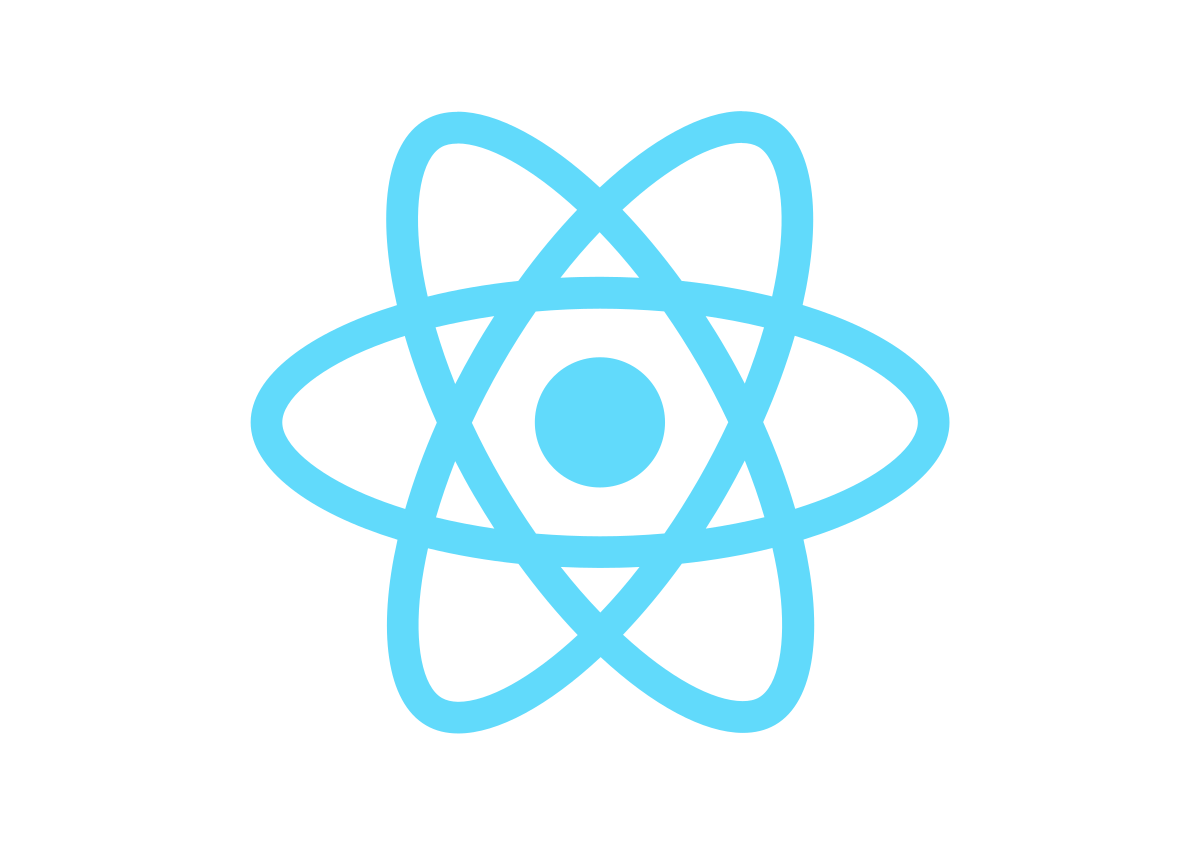
-
How to get logged in user recently read posts in wordpress?
Hello, welcome to therichpost.com. In this post, I will tell you, How to get logged in user recently read posts in wordpress? WordPress is the best cms. WordPress hooks(add_action, add_filter) give us the power to edit or change the code without interruption into the files and this is the best thing about wordpress. Now I…
Written by

-
How to add a custom fee for a specific payment gateway in Woocommerce?
Hello, welcome to therichpost.com. In this post, I will tell you, How to add a custom fee for a specific payment gateway in Woocommerce? WordPress is the best cms and Woocommerce is the best Ecommerce plugin. WordPress hooks(add_action, add_filter) give us the power to edit or change the code without interruption into the files and…
Written by

-
How to Remove Category word from Woocommerce Archive Pages?
Hello, welcome to therichpost.com. In this post, I will tell you, How to Remove Category word from Woocommerce Archive Pages? WordPress is the best cms and Woocommerce is the best Ecommerce plugin. WordPress hooks(add_action, add_filter) give us the power to edit or change the code without interruption into the files and this is the best…
Written by

-
Insert and fetch fullcalendar events from mysql database
Hello to all, welcome to therichpost.com. In this post, I will tell you, Insert and fetch fullcalendar events from mysql database. fullcalendar is the best A JavaScript event calendar. Customizable and open source. In this post, we will get or fetch fullcalendar events from php mysql database. In this, on day click, bootstrap popup will open…
Written by