Hello friends, welcome back to my blog. Today in this blog post, I am going to show you, Reactjs Bootstrap 4 Navbar with Icons Top.
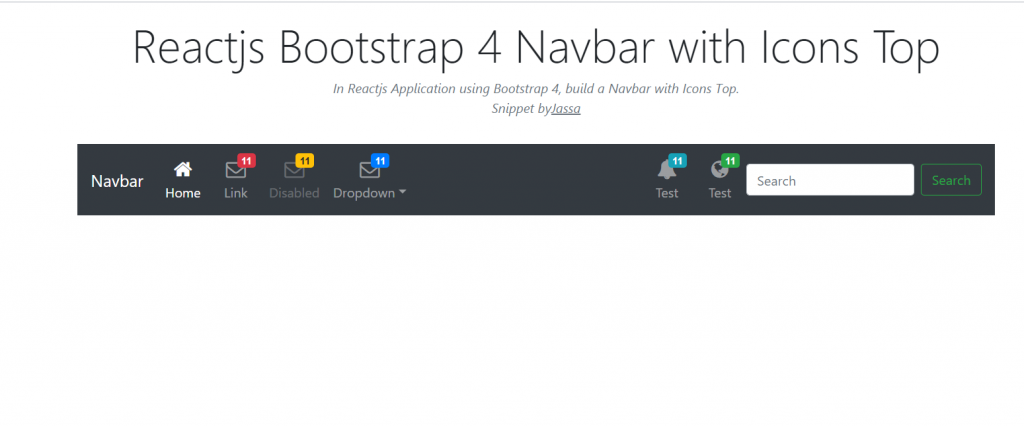
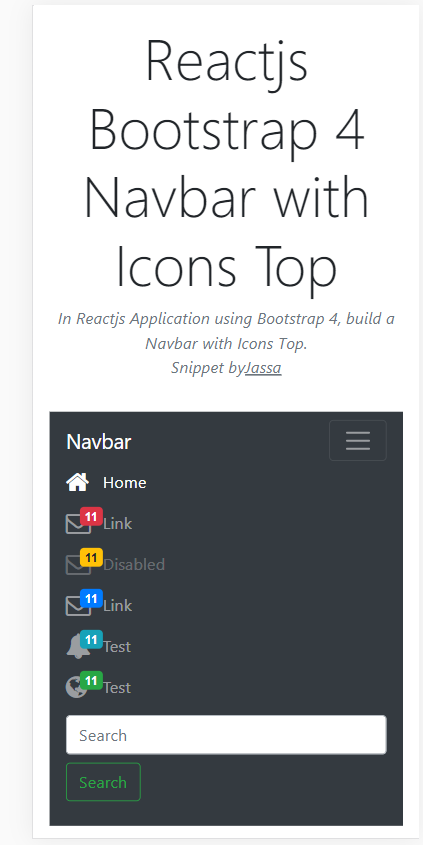
For reactjs new comers, please check the below link:
Friends now I proceed onwards and here is the working code snippet for Reactjs Bootstrap 4 Navbar with Icons Top and please use this carefully to avoid the mistakes:
1. Firstly, we need fresh reactjs setup and for that, we need to run below commands into out terminal and also we should have latest node version installed on our system:
npx create-react-app reacttepmate cd reacttepmate npm start
2. Now we need to run below commands into our project terminal to get bootstrap and related modules into our reactjs application:
npm install bootstrap --save npm install jquery --save npm start //For start project again
3. Finally for the main output, we need to add below code into our reacttemplate/src/App.js file or if you have fresh setup then you can replace reacttemplate/src/App.js file code with below code:
import React from 'react';
import './App.css';
import 'bootstrap/dist/css/bootstrap.min.css';
import 'bootstrap/dist/js/bootstrap.min.js'; import 'jquery/dist/jquery.min.js';
class Home extends React.Component {
render() {
return (
<div className="maincontainer">
<div class="container">
<nav class="navbar navbar-icon-top navbar-expand-lg navbar-dark bg-dark">
<a class="navbar-brand" href="#">Therichpost</a>
<button class="navbar-toggler" type="button" data-toggle="collapse" data-target="#navbarSupportedContent" aria-controls="navbarSupportedContent" aria-expanded="false" aria-label="Toggle navigation">
<span class="navbar-toggler-icon"></span>
</button>
<div class="collapse navbar-collapse" id="navbarSupportedContent">
<ul class="navbar-nav mr-auto">
<li class="nav-item active">
<a class="nav-link" href="#">
<i class="fa fa-home"></i>
Home
<span class="sr-only">(current)</span>
</a>
</li>
<li class="nav-item">
<a class="nav-link" href="#">
<i class="fa fa-envelope-o">
<span class="badge badge-danger">11</span>
</i>
Link
</a>
</li>
<li class="nav-item">
<a class="nav-link disabled" href="#">
<i class="fa fa-envelope-o">
<span class="badge badge-warning">11</span>
</i>
Disabled
</a>
</li>
<li class="nav-item">
<a class="nav-link" href="#">
<i class="fa fa-envelope-o">
<span class="badge badge-primary">11</span>
</i>
Link
</a>
</li>
</ul>
<ul class="navbar-nav ">
<li class="nav-item">
<a class="nav-link" href="#">
<i class="fa fa-bell">
<span class="badge badge-info">11</span>
</i>
Test
</a>
</li>
<li class="nav-item">
<a class="nav-link" href="#">
<i class="fa fa-globe">
<span class="badge badge-success">11</span>
</i>
Test
</a>
</li>
</ul>
<form class="form-inline my-2 my-lg-0">
<input class="form-control mr-sm-2" type="text" placeholder="Search" aria-label="Search" />
<button class="btn btn-outline-success my-2 my-sm-0" type="submit">Search</button>
</form>
</div>
</nav>
</div>
</div>
)
};
}
export default Home;
4. Now Friends we need to add below code into our reacttemplate/src/App.css file :
@import url("//maxcdn.bootstrapcdn.com/font-awesome/4.7.0/css/font-awesome.min.css");
.navbar-icon-top .navbar-nav .nav-link > .fa {
position: relative;
width: 36px;
font-size: 24px;
}
.navbar-icon-top .navbar-nav .nav-link > .fa > .badge {
font-size: 0.75rem;
position: absolute;
right: 0;
font-family: sans-serif;
}
.navbar-icon-top .navbar-nav .nav-link > .fa {
top: 3px;
line-height: 12px;
}
.navbar-icon-top .navbar-nav .nav-link > .fa > .badge {
top: -10px;
}
@media (min-width: 576px) {
.navbar-icon-top.navbar-expand-sm .navbar-nav .nav-link {
text-align: center;
display: table-cell;
height: 70px;
vertical-align: middle;
padding-top: 0;
padding-bottom: 0;
}
.navbar-icon-top.navbar-expand-sm .navbar-nav .nav-link > .fa {
display: block;
width: 48px;
margin: 2px auto 4px auto;
top: 0;
line-height: 24px;
}
.navbar-icon-top.navbar-expand-sm .navbar-nav .nav-link > .fa > .badge {
top: -7px;
}
}
@media (min-width: 768px) {
.navbar-icon-top.navbar-expand-md .navbar-nav .nav-link {
text-align: center;
display: table-cell;
height: 70px;
vertical-align: middle;
padding-top: 0;
padding-bottom: 0;
}
.navbar-icon-top.navbar-expand-md .navbar-nav .nav-link > .fa {
display: block;
width: 48px;
margin: 2px auto 4px auto;
top: 0;
line-height: 24px;
}
.navbar-icon-top.navbar-expand-md .navbar-nav .nav-link > .fa > .badge {
top: -7px;
}
}
@media (min-width: 992px) {
.navbar-icon-top.navbar-expand-lg .navbar-nav .nav-link {
text-align: center;
display: table-cell;
height: 70px;
vertical-align: middle;
padding-top: 0;
padding-bottom: 0;
}
.navbar-icon-top.navbar-expand-lg .navbar-nav .nav-link > .fa {
display: block;
width: 48px;
margin: 2px auto 4px auto;
top: 0;
line-height: 24px;
}
.navbar-icon-top.navbar-expand-lg .navbar-nav .nav-link > .fa > .badge {
top: -7px;
}
}
@media (min-width: 1200px) {
.navbar-icon-top.navbar-expand-xl .navbar-nav .nav-link {
text-align: center;
display: table-cell;
height: 70px;
vertical-align: middle;
padding-top: 0;
padding-bottom: 0;
}
.navbar-icon-top.navbar-expand-xl .navbar-nav .nav-link > .fa {
display: block;
width: 48px;
margin: 2px auto 4px auto;
top: 0;
line-height: 24px;
}
.navbar-icon-top.navbar-expand-xl .navbar-nav .nav-link > .fa > .badge {
top: -7px;
}
}
Now we are done friends. If you have any kind of query or suggestion or any requirement then feel free to comment below.
Note: Friends, I just tell the basic setup and things, you can change the code according to your requirements.
I will appreciate that if you will tell your views for this post. Nothing matters if your views will be good or bad.
Jassa
Thanks
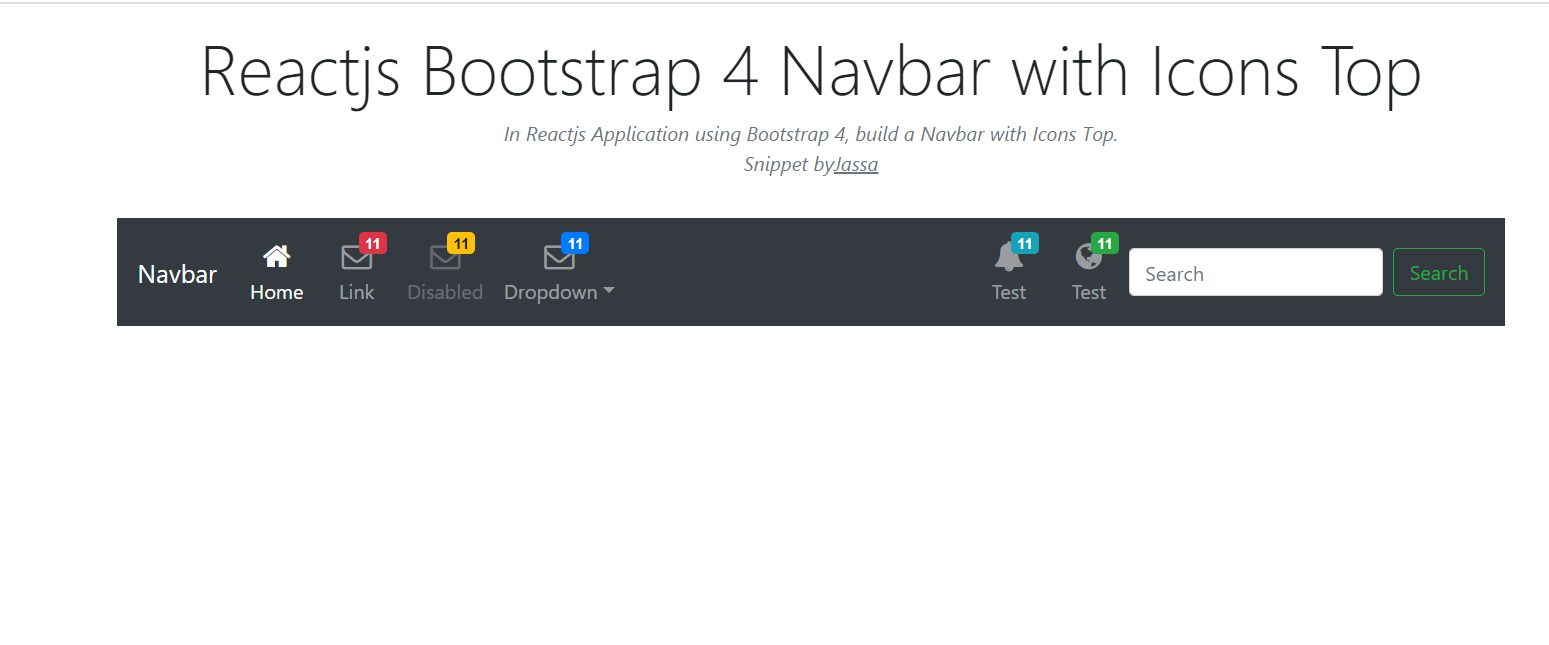
Leave a Reply
You must be logged in to post a comment.