Hello to all, welcome to therichpost.com. In this post, I will tell you, Javascript FullCalendar with custom Filters.
Javascript FullCalendar is very popular and I have shared many post related to FullCalendar.
In this , I have also used Bootstrap, JqueryUI. This is just example, on button click and jQuery UI range selector events, you can check the FullCalendar changing behaviour.
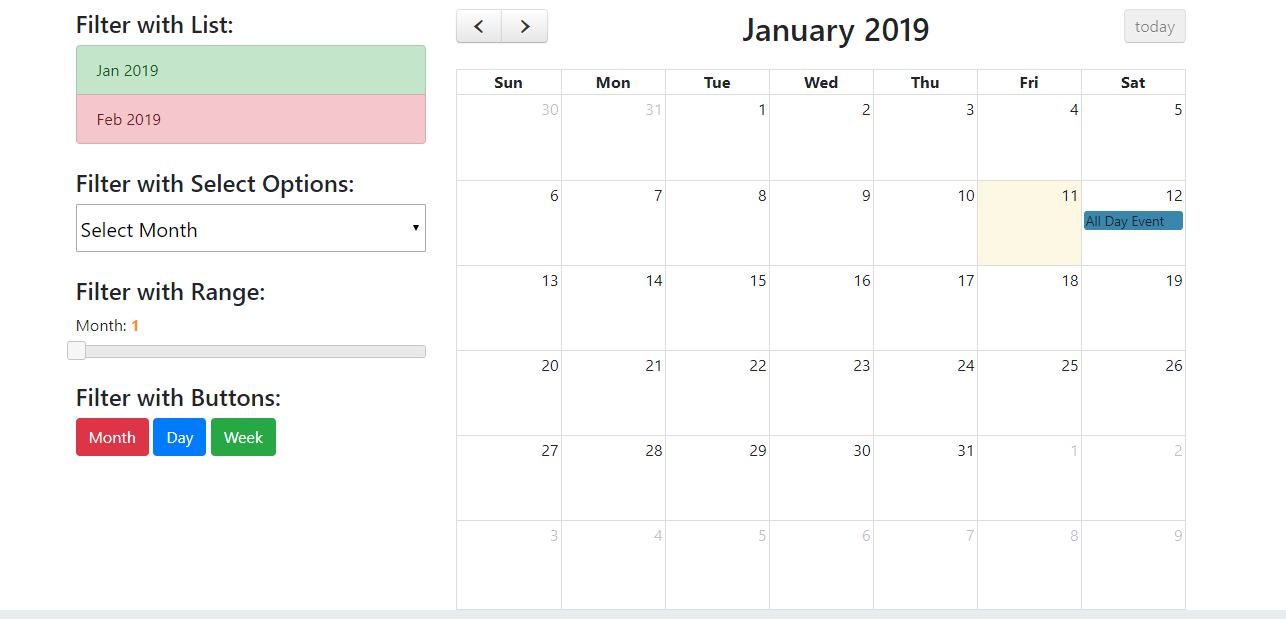
Here is the working code and you can add this into your html or any other file;
<!DOCTYPE html>
<html>
<head>
<meta charset='utf-8' />
<link rel="stylesheet" href="https://maxcdn.bootstrapcdn.com/bootstrap/4.1.3/css/bootstrap.min.css">
<link href='https://fullcalendar.io/releases/fullcalendar/3.9.0/fullcalendar.min.css' rel='stylesheet' />
<link href='https://fullcalendar.io/releases/fullcalendar/3.9.0/fullcalendar.print.min.css' rel='stylesheet' media='print' />
<script src='https://fullcalendar.io/releases/fullcalendar/3.9.0/lib/moment.min.js'></script>
<script src='https://fullcalendar.io/releases/fullcalendar/3.9.0/lib/jquery.min.js'></script>
<script src='https://fullcalendar.io/releases/fullcalendar/3.9.0/fullcalendar.min.js'></script>
<link rel="stylesheet" href="https://code.jquery.com/ui/1.12.1/themes/base/jquery-ui.css">
<script src="https://code.jquery.com/ui/1.12.1/jquery-ui.js"></script>
<script>
$(document).ready(function() {
/*Month Range*/
$( "#slider-range-max" ).slider({
range: "max",
min: 1,
max: 12,
value: 0,
slide: function( event, ui ) {
$( "#amount" ).val( ui.value );
$('#calendar').fullCalendar('changeView', 'month', ui.value);
$('#calendar').fullCalendar('gotoDate', "2019-"+ui.value+"-1");
}
});
$( "#amount" ).val( $( "#slider-range-max" ).slider( "value" ) );
/*Click On Months*/
$(".months li").on("click", function(event) {
$('#calendar').fullCalendar('changeView', 'month', $(this).attr("id"));
$('#calendar').fullCalendar('gotoDate', "2019-"+$(this).attr("id")+"-1");
});
/*Select On Months*/
$(".select_month").on("change", function(event) {
$('#calendar').fullCalendar('changeView', 'month', this.value);
$('#calendar').fullCalendar('gotoDate', "2019-"+this.value+"-1");
});
/*FullCalendar Implemetation */
$('#calendar').fullCalendar({
header: {
left: 'prev,next',
center: 'title',
right: 'today'
},
defaultDate: new Date(),
navLinks: true, // can click day/week names to navigate views
editable: true,
eventLimit: true, // allow "more" link when too many events
events: [{
title: 'All Day Event',
start: '2019-01-12'
}]
});
/*Buttons click*/
$(".btn").on('click', function(event) {
$('#calendar').fullCalendar('changeView', $(this).attr("id"));
});
});
</script>
<style type="text/css">
.months li, #slider-range-max .ui-state-hover{cursor: pointer;}
</style>
</head>
<body>
<div class="jumbotron text-center">
<h1>Full-Calendar with Filters</h1>
<p>Here you can check Full-Calendar with Filters!</p>
</div>
<div class="container">
<div class="row">
<div class="col-sm-4">
<h4>Filter with List:</h4>
<ul class="list-group months">
<li class="list-group-item list-group-item-success" id="1">Jan 2019</li>
<li class="list-group-item list-group-item-danger" id="2">Feb 2019</li>
</ul>
<br>
<h4>Filter with Select Options:</h4>
<select name="cars" class="custom-select-lg select_month" style="width: 100%">
<option selected>Select Month</option>
<option value="1">Jan 2019</option>
<option value="2">Feb 2019</option>
</select>
<br><br>
<h4>Filter with Range:</h4>
<label for="amount">Month:</label>
<input type="text" id="amount" readonly style="border:0; color:#f6931f; font-weight:bold;">
<div id="slider-range-max"></div>
<br>
<h4>Filter with Buttons:</h4>
<button type="button" class="btn btn-danger" id="month">Month</button>
<button type="button" class="btn btn-primary" id="agendaDay">Day</button>
<button type="button" class="btn btn-success" id="agendaWeek">Week</button>
</div>
<div class="col-sm-8">
<div id='calendar'></div>
</div>
</div>
</div>
<div class="jumbotron text-center" style="margin-bottom:0">
<p>Footer</p>
</div>
</body>
</html>
If you have any query related to this post or you want more advance level fullCalendar, then you can comment below or ask question.
Harjas
TheRichPost
Leave a Reply
You must be logged in to post a comment.