Hello friends, welcome back to my blog. Today this blog post will tell you, How to create responsive website using Bootstrap 5?
In this post, guys we will get below things:
- Bootstrap 5 Free Template Creation.
- Bootstrap Sidebar Template Fully Responsive.
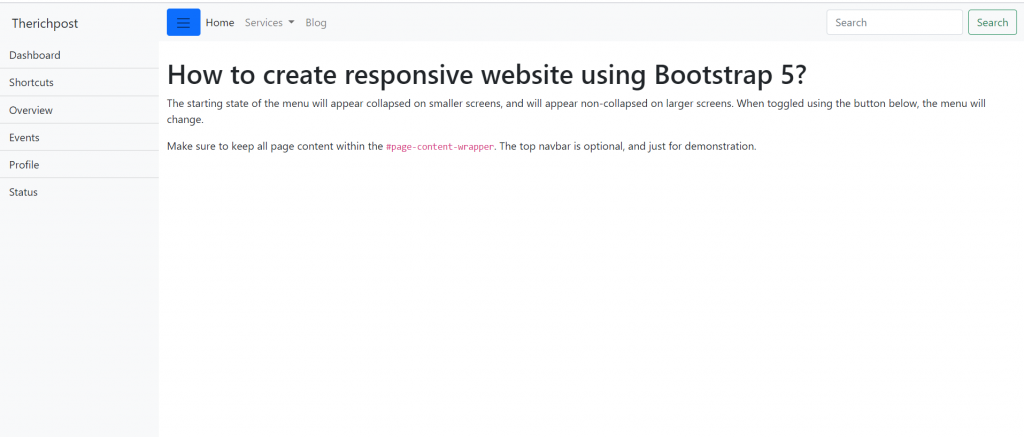
Angular 11 came and Bootstrap 5 also and very soon Angular 12 will come and if you are new then you must check below two links:
Friends now I proceed onwards and here is the working code snippet for How to create responsive website using Bootstrap 5? and please use carefully this to avoid the mistakes:
1. Firstly friends we need to create test.html file and add below inside that file:
<!DOCTYPE html>
<html lang="en">
<head>
<title>Page Title</title>
<meta charset="UTF-8">
<meta name="viewport" content="width=device-width, initial-scale=1">
<!--CDN Links-->
<link href="https://cdn.jsdelivr.net/npm/bootstrap@5.0.0-beta3/dist/css/bootstrap.min.css" rel="stylesheet">
<script src="https://cdn.jsdelivr.net/npm/bootstrap@5.0.0-beta3/dist/js/bootstrap.min.js"></script>
<!--Custom Styles-->
<style>
body {
overflow-x: hidden;
}
#sidebar-wrapper {
min-height: 100vh;
margin-left: -15rem;
-webkit-transition: margin .25s ease-out;
-moz-transition: margin .25s ease-out;
-o-transition: margin .25s ease-out;
transition: margin .25s ease-out;
}
#sidebar-wrapper .sidebar-heading {
padding: 0.875rem 1.25rem;
font-size: 1.2rem;
}
#sidebar-wrapper .list-group {
width: 15rem;
}
#page-content-wrapper {
min-width: 100vw;
}
#wrapper.toggled #sidebar-wrapper {
margin-left: 0;
}
@media (min-width: 768px) {
#sidebar-wrapper {
margin-left: 0;
}
#page-content-wrapper {
min-width: 0;
width: 100%;
}
.show
{
margin-left: 0!important;
}
.hide
{
margin-left: -15rem!important;
}
}
@media (max-width: 767px) {
.show
{
margin-left: -15erm!important;
}
.hide
{
margin-left: -0!important;
}
}
</style>
<script>
/* Sidebar Toggle Functionality */
function myFunction() {
var x = document.getElementById("sidebar-wrapper");
name = "show";
arr = x.className.split(" ");
if (arr.indexOf(name) == -1) {
x.classList.add("show");
x.classList.remove("hide");
} else {
x.classList.remove("show");
x.classList.add("hide");
}
}
</script>
</head>
<body>
<div class="d-flex" id="wrapper">
<!-- Sidebar -->
<div class="bg-light border-right show" id="sidebar-wrapper">
<div class="sidebar-heading">Therichpost </div>
<div class="list-group list-group-flush">
<a href="#" class="list-group-item list-group-item-action bg-light">Dashboard</a>
<a href="#" class="list-group-item list-group-item-action bg-light">Shortcuts</a>
<a href="#" class="list-group-item list-group-item-action bg-light">Overview</a>
<a href="#" class="list-group-item list-group-item-action bg-light">Events</a>
<a href="#" class="list-group-item list-group-item-action bg-light">Profile</a>
<a href="#" class="list-group-item list-group-item-action bg-light">Status</a>
</div>
</div>
<!-- /#sidebar-wrapper -->
<!-- Page Content -->
<div id="page-content-wrapper">
<nav class="navbar navbar-expand-lg navbar-light bg-light">
<div class="container-fluid">
<button class="btn btn-primary" onclick="myFunction()"><span class="navbar-toggler-icon"></span></button>
<button class="navbar-toggler" type="button" data-bs-toggle="collapse" data-bs-target="#navbarSupportedContent" aria-controls="navbarSupportedContent" aria-expanded="false" aria-label="Toggle navigation">
<span class="navbar-toggler-icon"></span>
</button>
<div class="collapse navbar-collapse" id="navbarSupportedContent">
<ul class="navbar-nav me-auto mb-2 mb-lg-0">
<li class="nav-item">
<a class="nav-link active" aria-current="page" href="#">Home</a>
</li>
<li class="nav-item dropdown">
<a class="nav-link dropdown-toggle" href="#" id="navbarDropdown" role="button" data-bs-toggle="dropdown" aria-expanded="false">
Services
</a>
<ul class="dropdown-menu" aria-labelledby="navbarDropdown">
<li><a class="dropdown-item" href="#">Angular</a></li>
<li><a class="dropdown-item" href="#">Reactjs</a></li>
<li><hr class="dropdown-divider"></li>
<li><a class="dropdown-item" href="#">Free Templates</a></li>
</ul>
</li>
<li class="nav-item">
<a class="nav-link" href="#" tabindex="-1">Blog</a>
</li>
</ul>
<form class="d-flex">
<input class="form-control me-2" type="search" placeholder="Search" aria-label="Search">
<button class="btn btn-outline-success" type="button">Search</button>
</form>
</div>
</div>
</nav>
<div class="container-fluid">
<h1 class="mt-4">How to create responsive website using Bootstrap 5?</h1>
<p>The starting state of the menu will appear collapsed on smaller screens, and will appear non-collapsed on larger screens. When toggled using the button below, the menu will change.</p>
<p>Make sure to keep all page content within the <code>#page-content-wrapper</code>. The top navbar is optional, and just for demonstration.</p>
</div>
</div>
<!-- /#page-content-wrapper -->
</div>
<!-- /#wrapper -->
</body>
</html>
Friends in the end open this html file into your browser and check the output.
Now we are done friends. If you have any kind of query, suggestion and new requirement then feel free to comment below.
Note: Friends, In this post, I just tell the basic setup and things, you can change the code according to your requirements.
I will appreciate that if you will tell your views for this post. Nothing matters if your views will be good or bad because with your views, I will make my next posts more good and helpful.
Jassa
Thanks
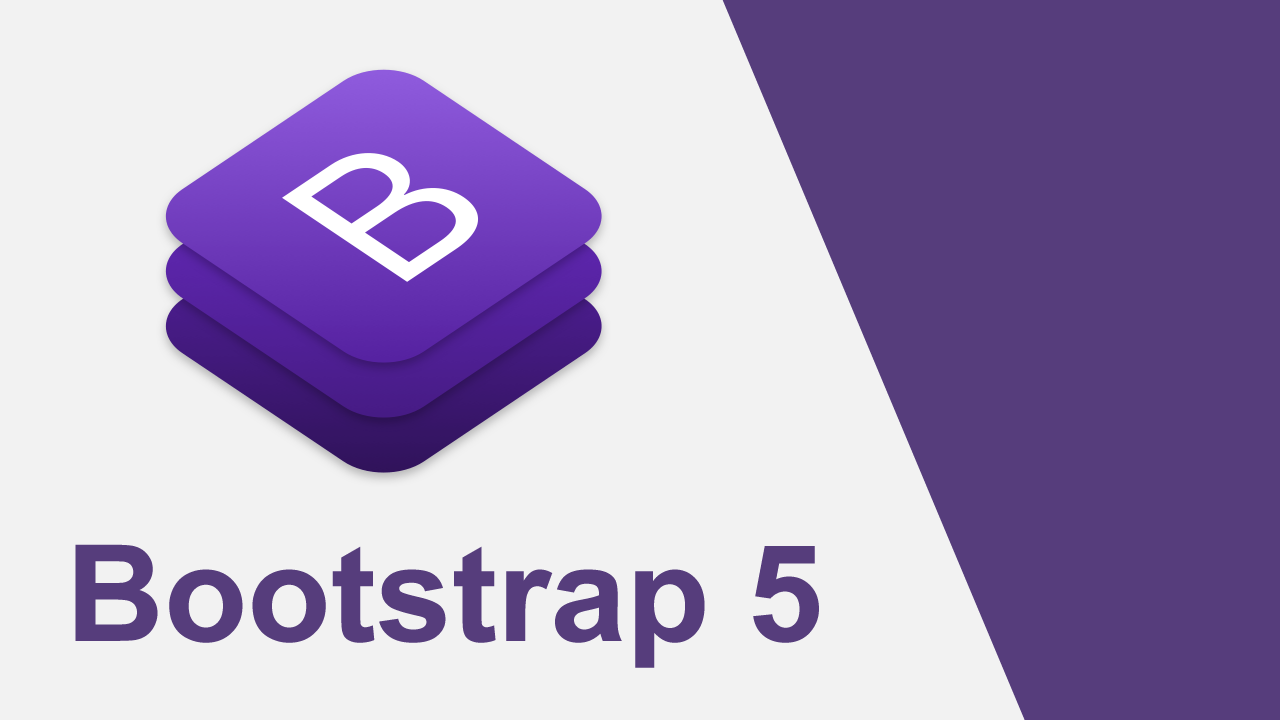
Leave a Reply
You must be logged in to post a comment.