Testing in Angular applications is an important part of the development process, ensuring that your application behaves as expected and helping to catch bugs early. Angular 17, like its predecessors, supports unit and integration testing with a variety of tools, with Jasmine and Karma being the primary choices for many developers. Jasmine is a behavior-driven development framework for testing JavaScript code, and Karma is a test runner that executes tests in multiple real browsers.
Here’s a basic demo on how to set up and write a simple test case using Jasmine and Karma in an Angular 17 project. This will cover setting up your testing environment and writing a simple test for a component.
Step 1: Setting Up Your Angular Project
First, ensure you have Angular CLI installed. If not, you can install it via npm:
npm install -g @angular/cli
Create a new Angular project if you don’t already have one:
ng new angular-jasmine-demo
Navigate into your project directory:
cd angular-jasmine-demo
Angular CLI sets up Jasmine and Karma by default when creating a new project, so you should have all the necessary files and configurations for testing.
Step 2: Writing a Simple Test
Let’s say you have a simple component called AppComponent in your project. Angular CLI generates a default test file for this component located at src/app/app.component.spec.ts. We’ll modify this file to write a simple test.
Open src/app/app.component.spec.ts and ensure it looks something like this:
import { TestBed } from '@angular/core/testing';
import { AppComponent } from './app.component';
describe('AppComponent', () => {
beforeEach(async () => {
await TestBed.configureTestingModule({
declarations: [
AppComponent
],
}).compileComponents();
});
it('should create the app', () => {
const fixture = TestBed.createComponent(AppComponent);
const app = fixture.componentInstance;
expect(app).toBeTruthy();
});
it(`should have as title 'angular-jasmine-demo'`, () => {
const fixture = TestBed.createComponent(AppComponent);
const app = fixture.componentInstance;
expect(app.title).toEqual('angular-jasmine-demo');
});
// Add more tests here
});
Step 3: Running Your Tests
Run your tests using the Angular CLI:
ng test
This command starts Karma, and it will open a browser window to run the tests. You will see the test results in the terminal where you ran the command. If everything is set up correctly, the tests defined in app.component.spec.ts should pass.
Conclusion
This simple demo shows how to set up and write basic tests for an Angular component using Jasmine and Karma. For real-world applications, you would typically write many more tests covering different aspects of your components and services, including tests for asynchronous behavior, component interaction, and service mocks.
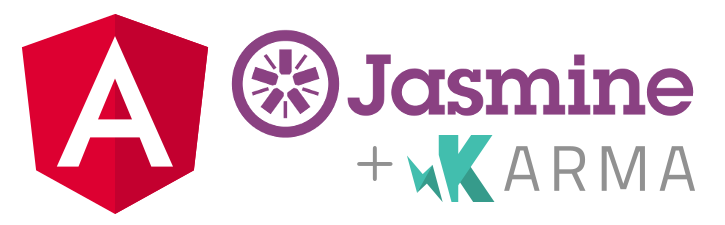
Leave a Reply
You must be logged in to post a comment.