Hello friends, welcome back to my blog. Today in this blog post, I am going to tell you, Angular 12 Image Magnifier Working Functionality.
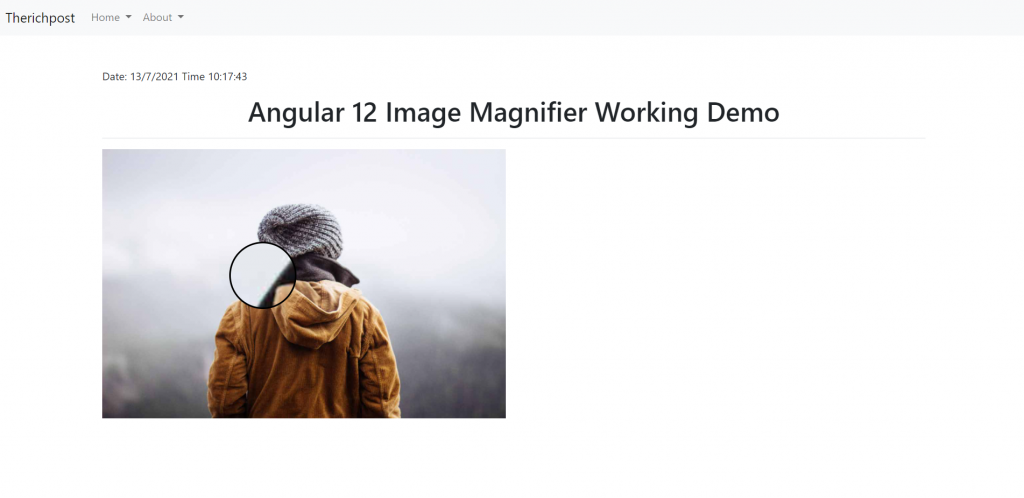
Guy’s Angular 12 came . if you are new then you must check below two links:
Friends now I proceed onwards and here is the working code snippet and please use carefully this to avoid the mistakes:
1. Firstly friends we need fresh angular 12 setup and for this we need to run below commands but if you already have angular 12 setup then you can avoid below commands.
Secondly we should also have latest node version installed on our system:
npm install -g @angular/cli ng new angulardemo //Create new Angular Project cd angulardemo // Go inside the Angular Project Folder ng serve --open // Run and Open the Angular Project http://localhost:4200/ // Working Angular Project Url
2. Now friends, here we need to add below into our angular.json file:
"scripts": [ .. "src/custom.js" ],
3. Now friends we need to create new file `custom.js` inside src folder and add below code inside it:
//Image Magnifire Functions
function magnify(imgID, zoom) {
var img, glass, w, h, bw;
img = document.getElementById(imgID);
/*create magnifier glass:*/
glass = document.createElement("DIV");
glass.setAttribute("class", "img-magnifier-glass");
/*insert magnifier glass:*/
img.parentElement.insertBefore(glass, img);
/*set background properties for the magnifier glass:*/
glass.style.backgroundImage = "url('" + img.src + "')";
glass.style.backgroundRepeat = "no-repeat";
glass.style.backgroundSize = (img.width * zoom) + "px " + (img.height * zoom) + "px";
bw = 3;
w = glass.offsetWidth / 2;
h = glass.offsetHeight / 2;
/*execute a function when someone moves the magnifier glass over the image:*/
glass.addEventListener("mousemove", moveMagnifier);
img.addEventListener("mousemove", moveMagnifier);
/*and also for touch screens:*/
glass.addEventListener("touchmove", moveMagnifier);
img.addEventListener("touchmove", moveMagnifier);
function moveMagnifier(e) {
var pos, x, y;
/*prevent any other actions that may occur when moving over the image*/
e.preventDefault();
/*get the cursor's x and y positions:*/
pos = getCursorPos(e);
x = pos.x;
y = pos.y;
/*prevent the magnifier glass from being positioned outside the image:*/
if (x > img.width - (w / zoom)) {x = img.width - (w / zoom);}
if (x < w / zoom) {x = w / zoom;}
if (y > img.height - (h / zoom)) {y = img.height - (h / zoom);}
if (y < h / zoom) {y = h / zoom;}
/*set the position of the magnifier glass:*/
glass.style.left = (x - w) + "px";
glass.style.top = (y - h) + "px";
/*display what the magnifier glass "sees":*/
glass.style.backgroundPosition = "-" + ((x * zoom) - w + bw) + "px -" + ((y * zoom) - h + bw) + "px";
}
function getCursorPos(e) {
var a, x = 0, y = 0;
e = e || window.event;
/*get the x and y positions of the image:*/
a = img.getBoundingClientRect();
/*calculate the cursor's x and y coordinates, relative to the image:*/
x = e.pageX - a.left;
y = e.pageY - a.top;
/*consider any page scrolling:*/
x = x - window.pageXOffset;
y = y - window.pageYOffset;
return {x : x, y : y};
}
}
//Image Magnifire Calls
setTimeout(function(){
magnify("myimage", 3);
}, 1000);
4. Now friends we just need to add below code into src/app/app.component.html file:
<div class="img-magnifier-container"> <img id="myimage" src="https://therichpost.com/wp-content/uploads/2021/05/category_img_02.jpg" width="600" height="400"> </div>
5. Now friends we just need to add below code into src/index.html file for some custom styling:
...
<head>
<style>
* {box-sizing: border-box;}
.img-magnifier-container {
position:relative;
}
.img-magnifier-glass {
position: absolute;
border: 3px solid #000;
border-radius: 50%;
cursor: none;
/*Set the size of the magnifier glass:*/
width: 100px;
height: 100px;
}
</style>
</head>
...
Now we are done friends. and please ng serve command to see the output. If you have any kind of query, suggestion and new requirement then feel free to comment below.
Note: Friends, In this post, I just tell the basic setup and things, you can change the code according to your requirements. For better live working experience, please check the video on the top.
I will appreciate that if you will tell your views for this post. Nothing matters if your views will be good or bad because with your views, I will make my next posts more good and helpful.
Jassa
Thanks

Leave a Reply
You must be logged in to post a comment.