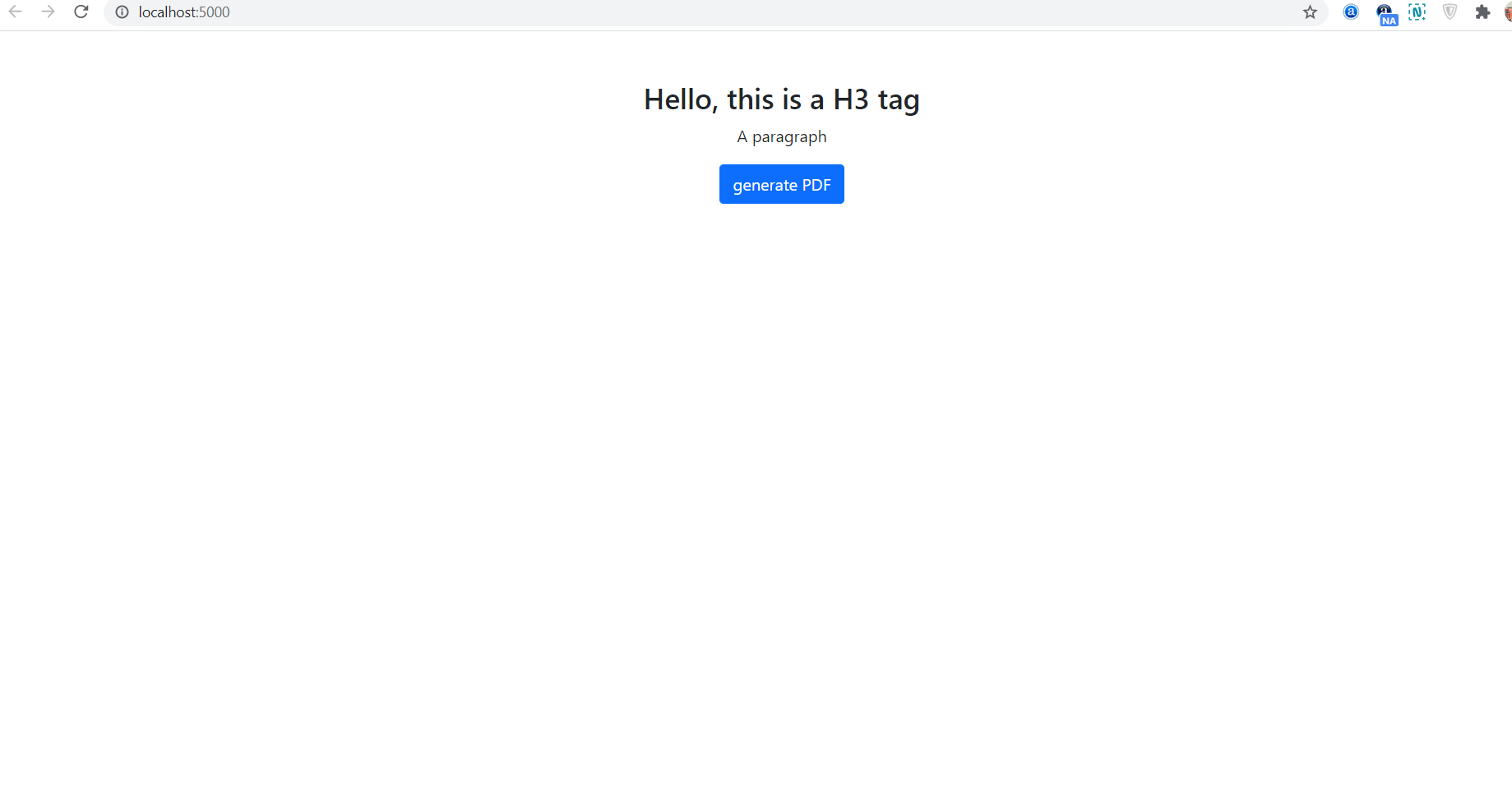Hello friends, welcome back to my blog. Today in this blog post, I am going to show you, Asp.Net Core 5 Convert HTML to PDF Working Example.
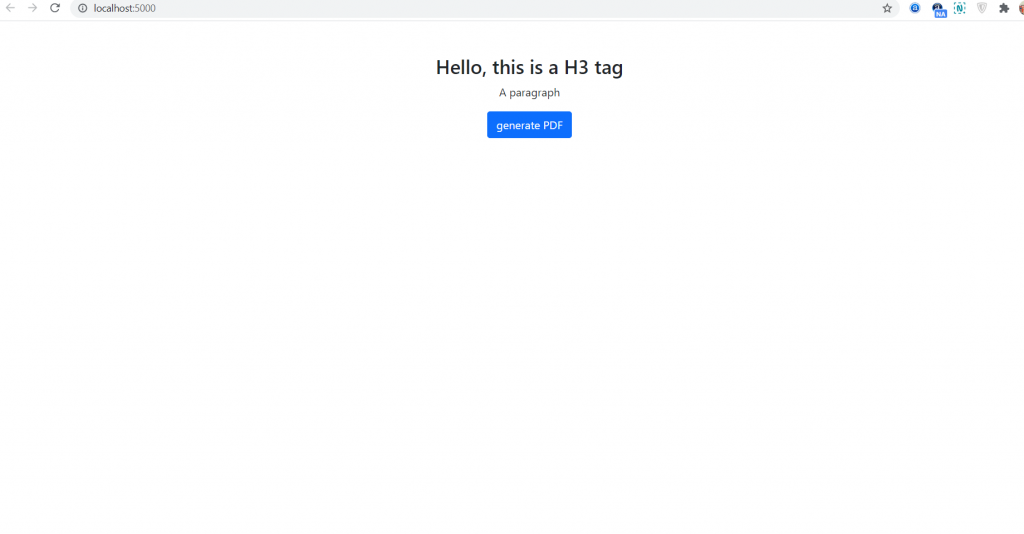
.Net Core 5 came and if you are new then you must check below two links:
Friends now I proceed onwards and here is the working code snippet and use this carefully to avoid the mistakes:
1. Firstly friends we need .net core 5 installed on our machine and for this please check below link:
https://dotnet.microsoft.com/download
2. Now guy’s we need to install c# extension inside our visual studio code editor and for this please check below images:
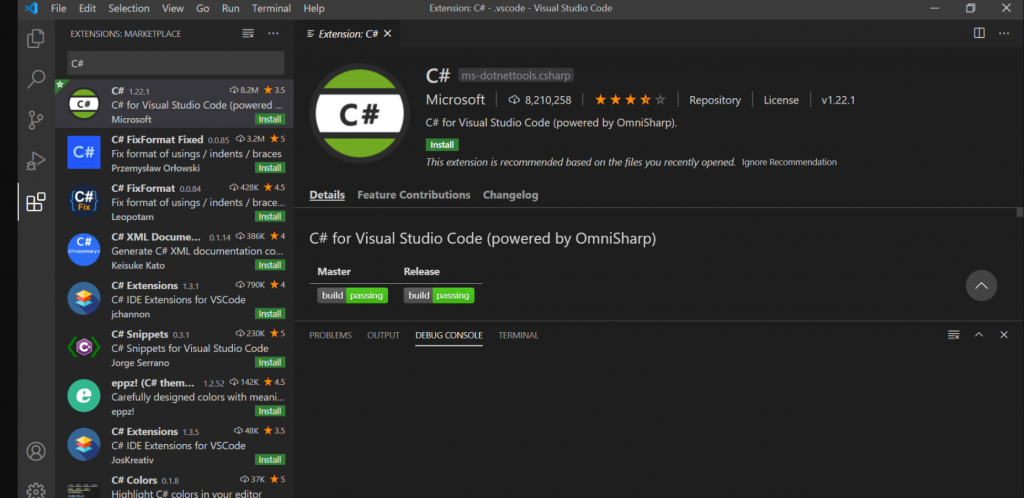
3. Now guy’s create `demo` folder and open that folder inside visual studio code and run below command to get fresh project setup of .net code 5:
dotnet new webApp -o testproject
4. Now guy’s add below code inside testproject/Pages/Index.cshtml file to check output on web
@page
@model IndexModel
@{
ViewData["Title"] = "Home page";
}
<div class="container py-5 text-center">
<div id="content">
<h3>Hello, this is a H3 tag</h3>
<p>A paragraph</p>
<div id="editor"></div>
</div>
<button id="cmd" class="btn btn-primary">generate PDF</button>
</div>
5. Now guy’s add below code inside testproject/Pages/Shared/_Layout.cshtml file to check output on web browser:
<!DOCTYPE html>
<html lang="en">
<head>
<meta charset="utf-8" />
<meta name="viewport" content="width=device-width, initial-scale=1.0" />
<title>@ViewData["Title"] - testproject</title>
<link href="https://fonts.googleapis.com/css2?family=Jost:wght@200;300;400;500;600;700;800;900&display=swap" rel="stylesheet">
<link href="https://cdn.jsdelivr.net/npm/bootstrap@5.0.2/dist/css/bootstrap.min.css" rel="stylesheet">
<script src="https://ajax.googleapis.com/ajax/libs/jquery/3.5.1/jquery.min.js"></script>
<script src="https://cdnjs.cloudflare.com/ajax/libs/jspdf/1.3.4/jspdf.min.js"></script>
<script>
$(document).ready(function(){
var doc = new jsPDF();
var specialElementHandlers = {
'#editor': function (element, renderer) {
return true;
}
};
$('#cmd').click(function () {
doc.fromHTML($('#content').html(), 15, 15, {
'width': 170,
'elementHandlers': specialElementHandlers
});
doc.save('sample-file.pdf');
});
});
</script>
</head>
<body>
@RenderBody()
</body>
</html>
6. Now guy’s in the end please run below command inside your project terminal and check the output:
dotnet watch run //http://localhost:5000/
Now we are done friends also and If you have any kind of query or suggestion or any requirement then feel free to comment below.
Note: Friends, I just tell the basic setup and things, you can change the code according to your requirements.
Jassa
Thanks